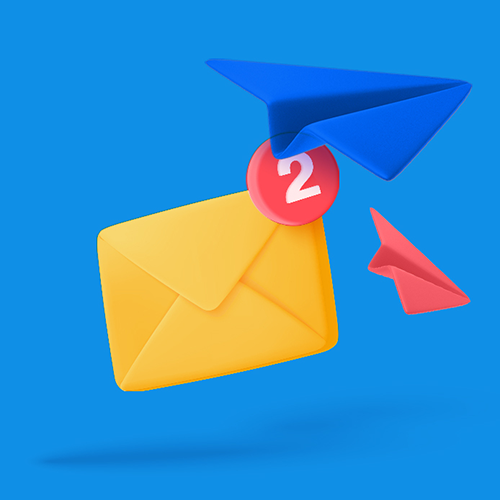How to Send Large Photo Files
You have a too big to send image file? Or a large amount of photos to transfer? Send your large files now without stress, no size limit, securely, and for free.
IN THIS GUIDE, YOU’RE GOING TO READ THE 4 OPTIONS TO SEND LARGE PHOTO FILES:
1. Smash
2. Google Drive
3. FTP
4. Telegram
You’ve taken the perfect photo: it’s bright, it’s clear, everyone is smiling, and you want to share it with the world. There’s just one problem, though, and that is that it is big. Too large to attach to an email, too large to send via a text message, and you don’t want to drop it into WhatsApp and have the resolution destroyed as it is resized and compressed. You need to know how to send files or folders online so that everyone else can see the shot you took. You’re not on your Android device, you’re not using an iPhone – you’re on the web so this should be easy, right?
Well, yes and no. If you know where to look then it’s as easy as pie. But if you don’t know what you’re doing and get stuck in the wrong service or a bad option, it can cost you time, money, and some of your sanity, too! Luckily, we’re here to help and, in this article, we’ll outline four ways you might consider for shifting your big image from your device to the audience that needs to see it.
Best Ways for Transferring Large Photos or Multiple Images Online.
In these days of cloud computing and the connected web it should be easy to send a photo anywhere you want it to go, and no matter how big it is. However, there are always a couple of hiccups along the way and road bumps waiting to slow you down, and depending on the option that you choose it could be free or it could be very, very expensive. Here’s how you should measure up your choices:
What does it cost? Is the transfer free or do you have to pay a monthly or annual subscription?
Is it secure? Can you send your photo safe in the knowledge that it will only go where you want it to go?
Will the file stay the same? Or will the resolution get all messed about to suit a compression algorithm?
Is it environmentally friendly? Are you going to be releasing CO2 forever because you sent a file today?
Is it easy? Do you need a Master’s degree to send your photo, or is it a simple as 1-2-3?
Four Ways to Transfer a Large Image or Multiple Photos Online
When you want to send a large photo online, there are at least four options you might consider: a file transfer service like Smash, a file storage service like Google Drive, a file transfer system like FTP, and a messaging or chat app like Telegram.
1. Send Your Photo Files with Smash
Smash is a file transfer service that is purpose built for transferring large files from one device to another. Whether across the room or across the world, Smash is easy to use, smooth, fast, and entirely secure. With servers located around the globe they’ll always choose the one that makes for the fastest transfer for you, and with files only retained until they have been downloaded their carbon footprint is significantly lower than the competition. Best of all? Smash is free! That’s free as in beer, mind you: no charge, no matter how big the photo you are sending. Here’s how to do it online:
Visit the Smash website and click the large icon in the middle of the screen
Select your image and the either add your recipient’s contact details, or your own to generate a link
When the upload of your image is complete, send the email or copy and paste the link to your recipient
Smash's online portal offers a simple solution for sending large files, whether they're individual or numerous pictures, photos, or images. you can also transfer files via a dedicated Mac app, an Android or iOS app, and via API if you are a developer looking to do things at scale.
| Tool | Cost | Security | Resolution | Environment | Ease of Use |
|---|---|---|---|---|---|
| Smash | Free | ⭐ ⭐ ⭐ ⭐ ⭐ | No Change | 🌱 🌱 🌱 🌱 🌱 | ⭐ ⭐ ⭐ ⭐ ⭐ |
2. Google Drive
Google Drive is a file storage service that is among the most popular consumer options on the market. Often included for ‘free’ with Android phones and alongside email services like Google’s Gmail, Google Drive is a smooth, secure storage option for files of all types, including images. It has various tiers of service that are primarily differentiated by the storage size offered: it can be free (up to 15GB storage), €1.99 per month (100GB), €2.99 per month (200GB) or €9.99 per month (2TB). Bear in mind that a file stored on your Google Drive will stay there until it is deleted and that other Google services like Gmail, Docs, and Photos count in determining how much space you have to spare. Here’s how to send an image or picture with Google Drive:
Go to the Google Drive website and log in with your Google Account
Select Upload and then select the file on your desktop or mobile device, and click OK
When the file has completed uploading, select the file, right click, and select Share
Choose between sending a link by email from Google Drive, or click the Link icon to copy it to an email or instant message
Sharing via Google Drive is relatively easy to use, the file resolution never changes, and it is certainly secure, but it is far from environmentally friendly because those files are stored on carbon-burning servers indefinitely.
| Tool | Cost | Security | Resolution | Environment | Ease of Use |
|---|---|---|---|---|---|
| Google Drive | Up to €9.99/mth. | ⭐ ⭐ ⭐ ⭐ ⭐ | No Change | 🌱 🌱 🌱 | ⭐ ⭐ ⭐ ⭐ |
3. FTP
Before there were file transfer services and file storage services in the cloud – even before there was a cloud at all! – there was FTP. FTP is an acronym for File Transfer Protocol, a way to move a file from a device a server where it can then be downloaded by someone else. Using FTP, you can upload your large image to a server that you control, and then share a link to that large picture file with anyone else. It’s long-established, there are plenty of free and open-source clients you can use to transfer your image, and besides the cost of the server and the bandwidth, the transfer is free. Here’s how it’s done:
Open your browser (or FTP client) and enter the FTP server address (it should start with ftp://)
Enter your login credentials, if prompted
Click the upload button, select your image, choose where you want to store the file on the server, and start your upload
Share the FTP server details with your recipient, share the file location, and tell them to use Save As to download your image
FTP by itself is not secure (you can use SFTP if you have concerns), it won’t change the resolution of the image, and you’ll need to remove the photo once it is sent to avoid green problems. However, the biggest drawback is that it is nowhere near as easy as Smash or Google Drive for sharing on either side of the equation, and while you might own the server, but it’s not as secure as your other options.
| Tool | Cost | Security | Resolution | Environment | Ease of Use |
|---|---|---|---|---|---|
| FTP | Server Costs | ⭐ | No Change | 🌱 🌱 🌱 | ⭐ |
4. Telegram
There are any number of messaging and chat apps out there to choose from, but they vary in how they handle transfers of files. Some are not end-to-end encrypted or have some glaring security holes, there are others that demand real-name accounts or to link your messaging account to a public social media account. And then there’s Telegram, a popular chat app for individuals and groups that addresses a lot of those concerns: it’s anonymous, it’s free (though there’s a premium option), it handles large files with ease (up to 2GB), and it’s secure. Here’s how you send a file using Telegram:
Make sure that both you and your recipient have the Telegram app installed
Select your contact or recipient (whether individual or a group) and click Attach file
Select the image you want to transfer, and click Send
Telegram is secure, is free (though there is a premium option), secure, and easy to use. However, Telegram will mess with the resolution of your image if you drop it into the chat window, and it will only handle images or files up to 2GB.
| Tool | Cost | Security | Resolution | Environment | Ease of Use |
|---|---|---|---|---|---|
| Telegram | Free | ⭐ ⭐ ⭐ ⭐ ⭐ | Changed | 🌱 🌱 🌱 🌱 🌱 | ⭐ ⭐ ⭐ ⭐ ⭐ |
The Best Way to Send a Large Image on the Web
Assessing all the options across all the elements, and there’s a clear winner: Smash.
| Tool | Cost | Security | Resolution | Environment | Ease of Use |
|---|---|---|---|---|---|
| Smash | Free | ★★★★★ | No Change | 🌱 🌱 🌱 🌱 🌱 | ★★★★★ |
| Google Drive | Up to €9.99/mth. | ★★★★★ | No Change | 🌱 🌱 🌱 | ★★★★ |
| FTP | Server Costs | ★ | No Change | 🌱 🌱 🌱 | ★ |
| Telegram | Free | ★★★★★ | Changed | 🌱 🌱 🌱 🌱 🌱 | ★★★★★ |
Smash is free to use, has top-notch security and even password protection on its free tier, never changes the resolution of the image it transfers, is great for the environment, and just so easy to use. Try transferring a large image file on the web portal today at fromsmash.com or download one of the native Android, Mac, or iOS applications to give it a spin.
Need To Send Large Photos?
Use Smash, it’s no file size limits, simple, fast, secure and free.