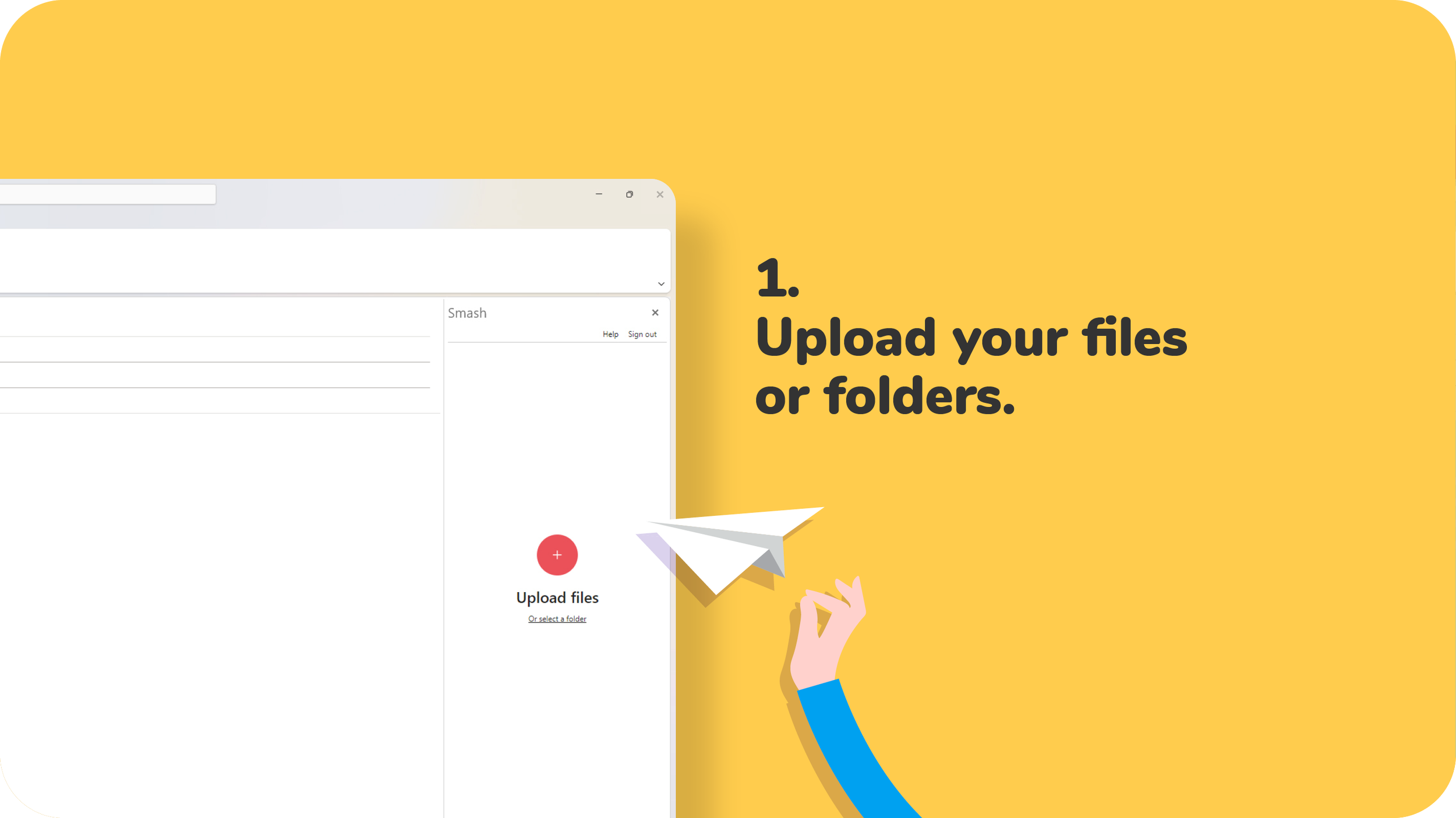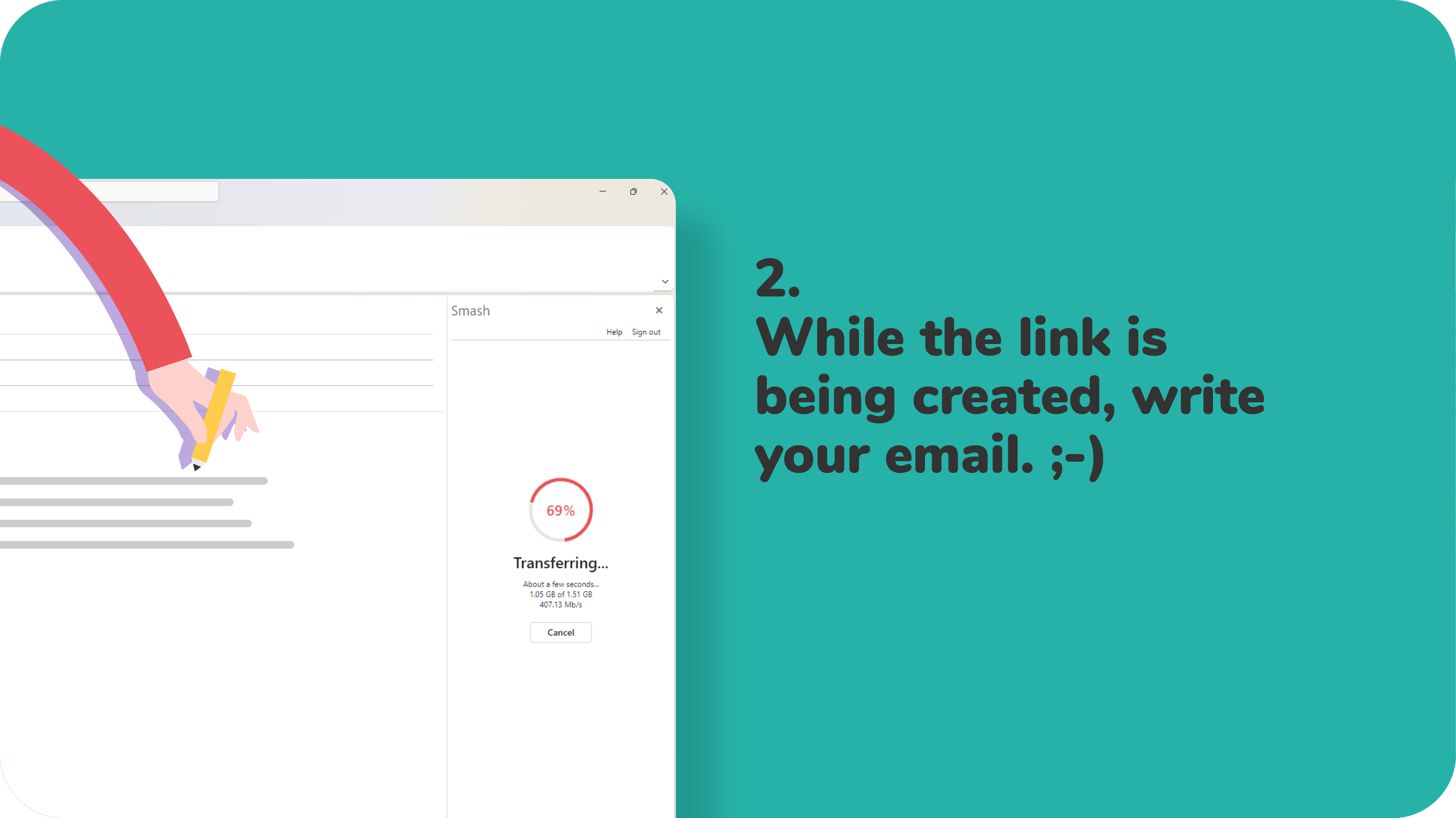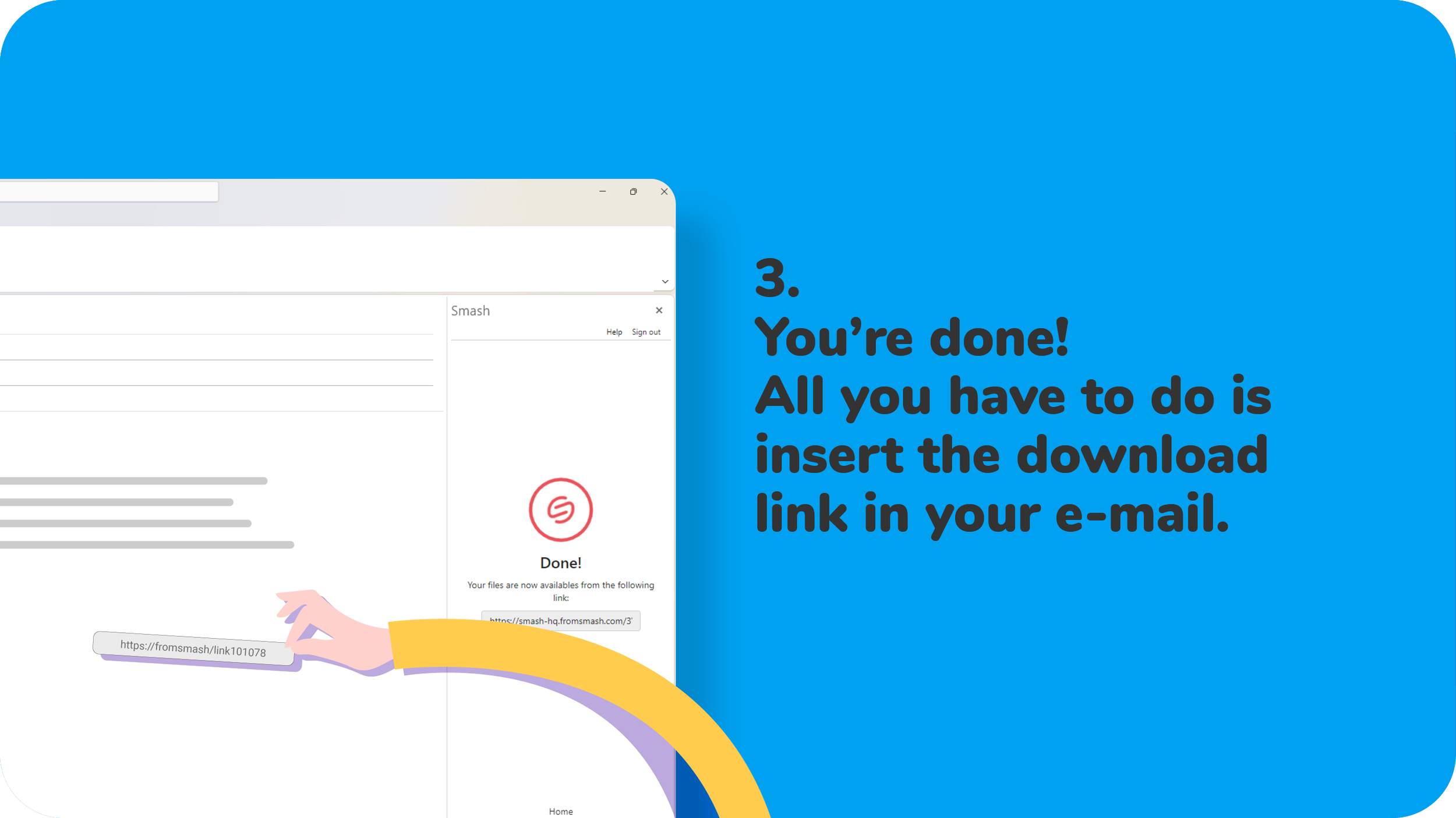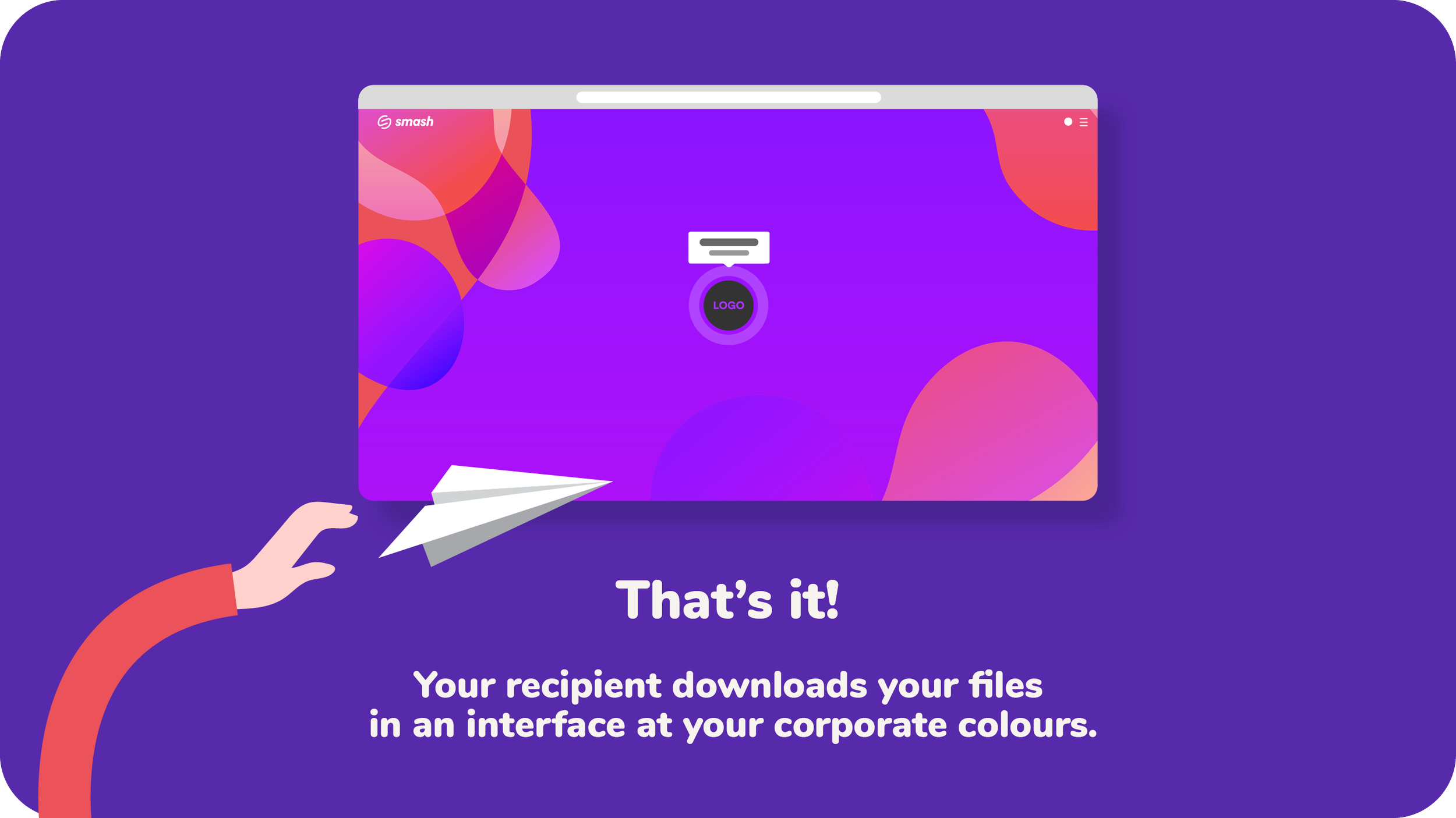Send any file type, with no size limit, directly from Outlook.
With Smash, sending your files with Outlook is: fast, secure, responsible and enhancing, thanks to the plugin. No more attachments!
Discover all the Smash benefits for sending your files by email
Send any file type with no size limit from Outlook
Say goodbye to the constraints and limitations of Outlook's 20MB attachments, thanks to the Smash add-in. Now you can send all file type without worrying about their size and without leaving Outlook.
Stay informed about downloads
Even once sent, you will be informed of any views and downloads that have been realized, without leaving Outlook. Your download pages are just a click away from the Smash plugin, so you can view or delete them.
Help reduce your company's carbon footprint
Your files sent with Outlook, thanks to Smash extension, are stored for a limited and ephemeral period, on a server close to you. Unless email attachments, stored on both sender and recipient servers, for an unlimited period. By reducing the storage time and weight of your emails, you're making a contribution to digital responsibility.
Make a strong impression
The links generated from your files are personalised with the company's image: URL name, logo, backgrounds, promotional pop-ins, etc. The mailings are attractive for the company and reassuring for the recipients who download their files, while being immersed in the sender's brand universe.
How does it work?
Once the Smash add-in for Outlook is downloaded, you’re just a few steps away from being able to send files without size limit and without leaving Outlook:
Get peace of mind by sending your files via Outlook with the Smash add-in
Their security is our priority.
We encryptt resting files through AES (Advanced Encryption Standard) 256 bits standard. And your files can be password protected.
We use the SSL/TLS (Secure Sockets Layer/ Transport Layer Security) protocols to protect data during the transfer between the application and the servers.
Your files are stored the closest to your location. For example, in Paris if you are in France, in Frankfurt if you are in Germany, in London if you are in England, etc...
A team that takes care of everything
Our teams will help you deploy the Outlook add-in, right through to sending your first files by email via the add-in. We promise, it only takes a few minutes.
· Any doubts, questions or feedback? Our support team is available to help you 5 days a week, with answers by e-mail in less than an hour.
An help center with hundreds of answers, to get you off to a good start.
Resource library
The essentials for discovering the best ways of sending large files quickly, efficiently and securely, in any context.
How To Send Large PDF files
It's easy to create a PDF file and everyone can open it. Sending and sharing a large PDF file by email is not always as much simple. Read our guide and discover our 4 best ways to send large PDF files by email.
How To Send Large PowerPoint files
Powerpoint files can be powerful tools for creativity, and then become big files, but when it's time to email them, it's not straightforward. Read the 4 best options to send a large PPT file by email.
How To Send Large Files Video Files
Video files are getting bigger and bigger, sending these files can be a headache. Find out 7 solutions to send large video files easily.
Frequently Asked Questions
Everything you want to know before transferring large files from Outlook.
-
Only a few seconds are enough to integrate the Smash add-in into Outlook. It’s available from the Microsoft store, free of charge (provided you subscribe to the appropriate Smash plan). Installation takes just a moment, then Smash can be accessed from the « New mail » email window in your Outlook. A few seconds later, everything is ready for you to send your first files with Smash for Outlook.
-
Through the Microsoft admin center, it takes just a few minutes to deploy the Smash plugin to your colleagues. After searching « Smash » in the admin center, select « deploy add-in », then determine the type of deployment: « Everyone », « Specific users/groups », or « Just me ». Once the deployment is complete, your employees will see the Smash logo appear in their Outlook "New email" window. Sending files without any constraints or limits can begin!
-
Yes, you do. But don’t worry, you only need to log in to your Smash account the first time you use it! Then all you have to do is select the files you want to send.
If you access Smash via a single sign-on (SSO) set up by your company, the connection is made automatically.
-
Absolutely. With Smash for Outlook, to send or share your files by email, you insert links, generated from your files. Your files can be light, numbering just one or two, or hundreds and very heavy, it doesn't matter: they can all be sent with no limit on the number or size.
-
None. Smash doesn’t set limits on the number of recipients to whom you decide to share the download link. The recipients must be indicated in Outlook, so the limits are those imposed by Outlook: 500 recipients maximum per message.
-
Your file sendings are at the image of your activity or company, enhancing for you, reassuring for your recipients. You can customize your file sending interfaces via the Smash web version.
-
From your sendings historial, you only need to move your mouse over the sending of your choice and you’ll see 3 options: « insert link », « preview » and « delete ». Once you’ve clicked on « delete », a message will ask you to confirm the deletion. Easy as pie!
-
Definitely! The Smash add-in for Outlook is available in as many languages than the Smash web version, because we can’t change a winning team. Smash for Outlook is then available in 6 languages: english, french, german, spanish, italian and portuguese.