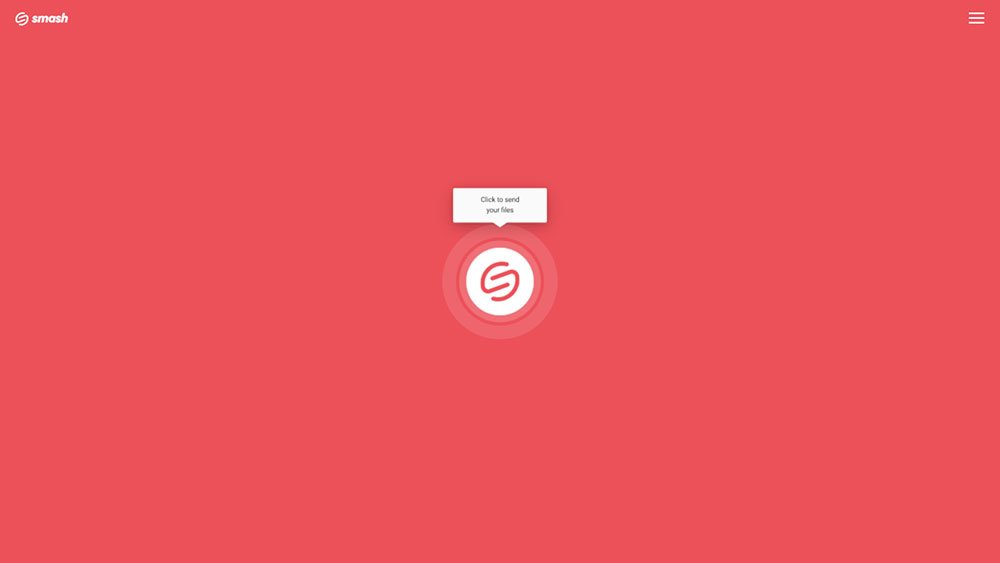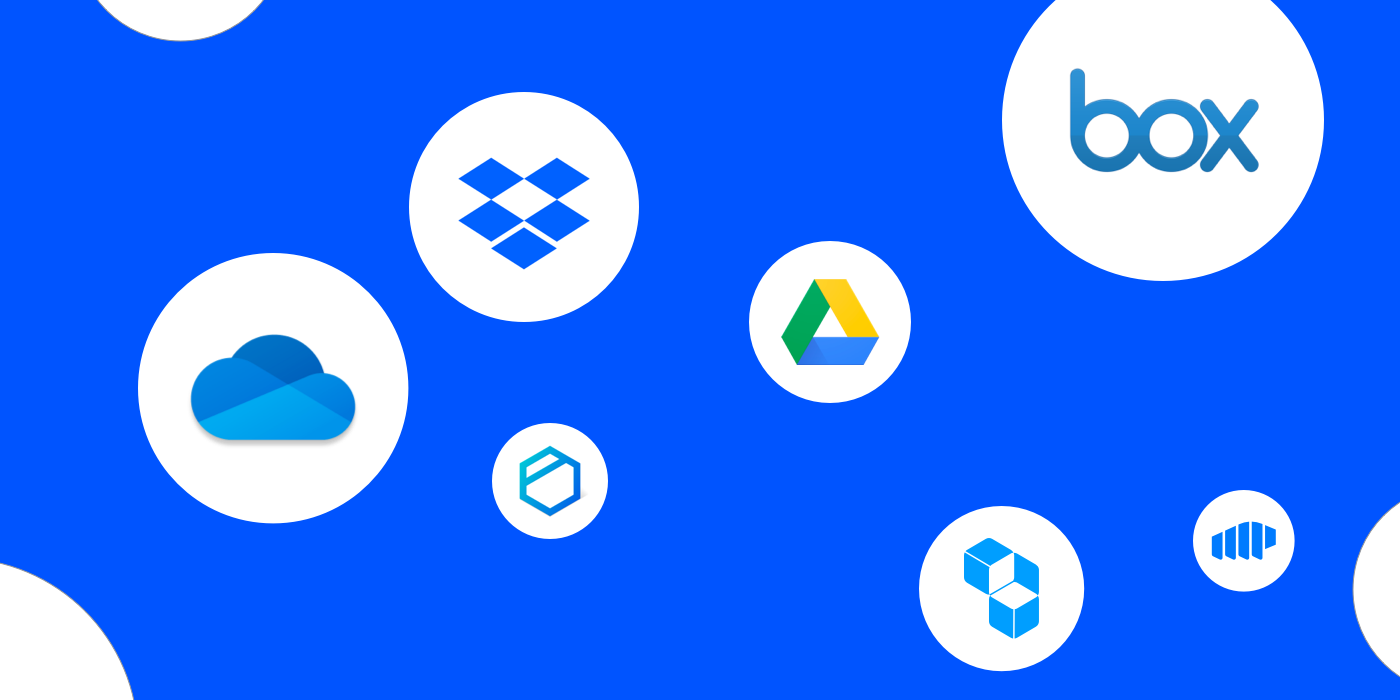How to Send Files Bigger Than 10GB
Smash is the best way to send your files no matter how big they are. It’s easy, fast, free and secure.
IN THIS GUIDE, YOU’RE GOING TO READ THE 3 OPTIONS TO SEND FILES BIGGER THAN 10GB:
1. Smash
2. WeTransfer
There’s no escaping the fact that files are getting bigger. Whether it’s high-quality video, RAW photographs, video meeting recordings, or an office document archive, having a file that is measured in gigabytes (GB) instead of just megabytes (MB) is entirely normal today. Sending those files to someone else, though, can be rough. When you try to share a file that is larger than 2GB, you can quickly run into issues. But don’t despair – while we aren’t going to go deep into the best sort of USB or hard drive to post to someone – like you, we’re interested in the best online options - we have all the info about the best file transfer and cloud storage options below.
Three Online Ways to Send Files Bigger Than 10GB
There are multiple ways you can send files bigger than 10GB and they each have their pros and cons. We’ve collected three of the best file transfer and cloud storage services below.
1. Send 10GB for Free with Smash
Smash is a file transfer service that enables you to send a file of any size to anyone with just a couple of clicks. That’s right: with Smash, it doesn’t matter how large your file is, you can send it. What’s more, with Smash you can send that file for free, and you can password protect it, customize your sharing link, and even have your recipient preview the file on their end before they click download. Here’s how it works:
Go to the Smash website
Click on the icon in the center of the page and select your file from the desktop
Enter your email address and click Get a Link
You can also customize the link, password protect the file, and give it a title, too, if you like
Copy the link and send it on to your recipient
Pros: It’s easy, free, reliable, and there’s no registration required. Smash is secure by design, and for extra peace of mind you can password protect your transfer, too.
Cons: 10GB files can take a while to upload even for a high-speed service like Smash.
2. WeTransfer
WeTransfer is also a file transfer service and, like Smash, it’s easy to send a file anywhere it needs to go. The workflow is similar and with only a couple of clicks your large file can be on its way. The biggest difference to Smash, though, is that there are hard limits on the size of the file that you can send on each of their pricing tiers. While you can send a 2GB file for free, sending that 10GB file is going to cost you between €10 and €12 each month, depending on whether you sign up for the monthly or annual billing plans. Here’s how to send your file:
Go to https://wetransfer.com
Log in – you cannot send a 10GB file without a paid account
Click the + icon to upload your file
Give your file a title, and click Get a link
Copy the link and send it on to your recipient
Pros: It’s fast and easy to use.
Cons: You’ll need to pay up for a monthly or annual subscription to send your 10GB file, and if your file (or the total size of your transfer) is really big, you’ll could be paying double those monthly rates to send it. This is typical among most WeTransfer alternatives, save for Smash. Compare Smash and WeTranfer here.
3. Transfer with a Cloud Storage Service (Google Drive, Microsoft OneDrive, Apple iCloud)
Cloud storage services offer an easy way to get a large file off your device and onto, well, someone else’s device in the cloud. From there, sharing that file is a cinch, and while you are generally limited on the storage space you have access to at any pricing tier, most offer gigabytes of storage without charge. Here’s how you would send a 10GB file from Google Drive (the other services are rather similar):
Go to Google Drive and log in with your Google account
Right click and select File Upload
Select your file, and click OK to begin the upload
When the upload is complete, right click and select Share
Set your privacy access (view, comment, or edit) and then click Copy link and send it on to your recipient
Be warned, though: every cloud storage service puts hard limits on the total storage space they’ll offer at different pricing tiers. If your 10GB file won’t fit in your current pricing plan, you’ll have to pay more to upgrade and share with your storage service.
Here’s how some of the most popular cloud storage services stack up when it comes to space:
| Service | Free Tier Storage | Standard Tier Storage | Premium Tier Storage |
|---|---|---|---|
| Google Drive | 15GB | 200GB | 2TB |
| Microsoft One Drive | 5GB | 100GB | 1TB |
| Apple iCloud | 5GB | 200GB | 2TB |
Pros: It’s easy to upload the file and share, and you get it off your machine into the cloud storage. The file is available for sharing if you have room on your cloud storage drive.
Cons: Only Google Drive will allow you to upload and share a 10GB file for free, else you’ll be paying a monthly or annual subscription to store and share your data. Additionally, once you have shared your file it stays in your cloud drive, and this might impact future sharing options. Finally, there’s a real environmental cost to storing your files in the cloud – a cost that you won’t incur with a file transfer service like Smash.
Conclusion
Sharing a small file by email is simple. Sharing a file that is 10GB or larger can be more of a challenge, but if you choose the right service, it’s not an insurmountable one.
For almost anyone, a file transfer service is going to be the best bet. Not only are they easy to use, reliable, secure, and fast, they are purpose-built to get your 10GB file where it needs to go. While you could choose to subscribe to a service and pay a monthly or annual fee to send your files, the better option is Smash. There are no file size limits, there is no charge to send a file of any size, and you can password protect, customize your sharing link, and offer a free preview of your file so that your recipient doesn’t have to download 10GB’s worth of data to find out if it’s the file they really want.
Smash is available through any browser, a dedicated Mac application, and native Android and iOS applications for mobile devices. If sending 10GB files is a regular part of your workday, Smash has an API, too, that individuals and teams can use to accelerate their transfers and keep things running smoothly on the backend.
Need To Send Files Bigger Than 10GB?
Use Smash, it’s no file size limits, simple, fast, secure and free.
Frequently Asked Questions
-
Not by a long shot. We’ve compared the leading services on their transfer size limits, transfer availability, password protection, link customization, file previews, advertising policy, and price. See how the different services stack up, and why Smash comes out on top every time.
-
WeTransfer will transfer a file of any size, but there’s a catch. If the file is smaller than 2GB then you can access their free tier. Bigger than that, though, and you’ll be paying either a monthly or annual subscription to send your file where it needs to go. With monthly pricing ranging from €12 to €23, and annual fees from €120 to €228, the cost of transferring your file can quickly stack up at WeTransfer.
-
If your device can connect to the internet, you can use Smash. Mobile devices running either Android or iOS can use dedicated apps, Mac users have their own native app, and everyone else can access the Smash website through any browser. No matter how you use Smash, the experience is the same: fast, easy, secure, and reliable.