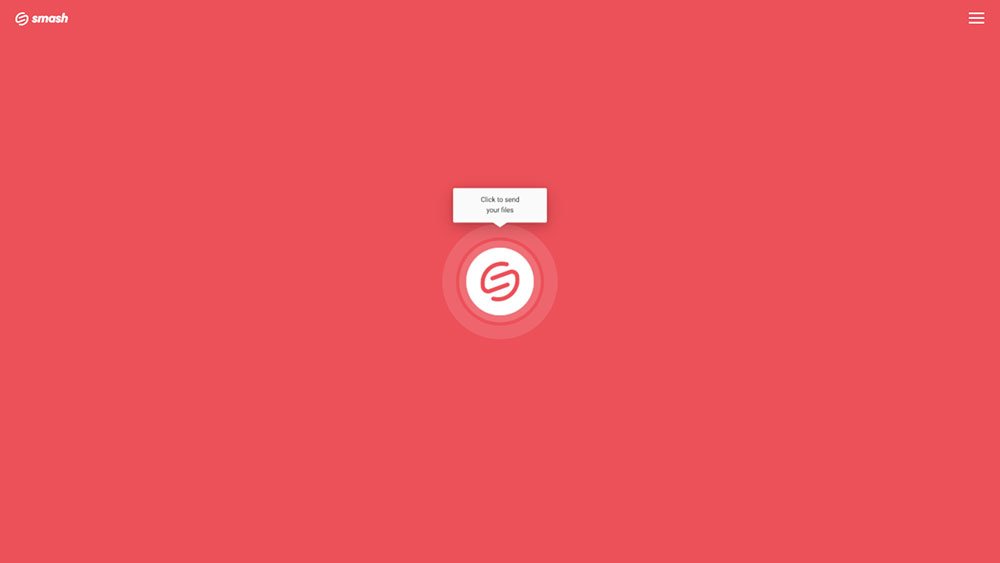How to Send Files Bigger Than 20GB
Smash is the best way to share files that are 20GB or larger. No registration, no hassles, and good for the planet, too!
IN THIS GUIDE, YOU’RE GOING TO READ THE 2 OPTIONS TO SEND FILES LARGER THAN 20GB:
Sending a file that is bigger than 2GB can be a hassle – but sending a file that is 20GB or larger? That’s a real challenge. Increasingly, though, it is a challenge that more people are facing. The rise of high-quality video, the democratization of content creation, and the spread of broadband and fiber internet connections all help drive file sizes up. While 3GB, 5GB, and 10GB files used to be considered ‘large’ all by themselves, professional projects, RAW image folders, and video footage all regularly see files and folders top the 20GB mark. So how do you get these 20GB files where they need to go?
Of course, you could always use a USB key or a hard drive to send a copy of a file to someone on the other side of the room or the other side of the world. But if you, like us, want your files delivered fast and online, here are two of the most popular ways to send a file that’s bigger than 20GB (and why one is our favorite!).
1. Method One: File Transfer Service
What is it? A file transfer service is a purpose-built solution for transferring large files from one device to another. A file transfer service doesn’t store the file for a long period – 7 days is typical – after which it is deleted, and generally such services focus on one-to-one one-time transfers.
How does it work? While all file transfer services have their own particularities, the workflow and user experience are still somewhat standard. Here’s how it’s done at Smash:
Go to the Smash website
Click on the icon in the center of the page and select your file from the desktop
Enter your email address and click Get a Link
You can also customize the link, password protect the file, and give it a title, too, if you like
Copy the link and send it on to your recipient
What makes it a good option to send a 20GB file? A file transfer service is built to send a file from one device to another. You don’t have to pay for storage, and you don’t have to worry about losing control of your file. The best services, like Smash, offer password protected and fully encrypted file transfers as standard for your peace of mind, and certain files can be previewed before being downloaded to save on bandwidth costs on the recipient’s side.
What should I watch out for when sending a 20GB file? All file transfer services resemble each other but they can hide some significant differences when it comes to service and price. For example, you must be sure that your 20GB or 30GB file can be transferred at a competitive rate – here’s what it costs at some of the leading file transfer services:
| How much does it cost to send a 20GB file? | ||||
|---|---|---|---|---|
| Smash | WeTransfer | 4Shared | TransferNow | pCloud |
| FREE | €10-12/month | €9.95/month | €10/month | €49.99/year |
And when it comes to service, be sure you are getting what you need. While Smash offers services like link customization and password protection as standard, you’ll be paying for those sorts of features at other services, if you get them at all!
2. Method Two: Cloud Storage Service
What is it? A cloud storage service (or file storage service) is an online portal or folder where you can store large files and then share a link to that file with one or more people. A cloud storage service retains the file indefinitely, and only the owner of the file can remove it, either by deleting it or no longer paying for the storage space.
How does it work? Cloud storage services all resemble each other, and you’ve surely heard of or even used many of them. Google Drive, Microsoft One Drive, Apple iCloud, Dropbox – the list goes on. Working with these services is simple – here’s an example from Google Drive:
Go to the Google Drive website and log in with your Google Account
Select Upload and then select the file on your desktop or mobile device, and click OK
When the file has completed uploading, select the file, right click, and select Share
Choose between sending a link by email from Google Drive, or click the Link icon to copy it to an email or instant message
What makes it a good option to send a 20GB file? Unlike a file transfer service, a cloud storage service retains a copy of the file indefinitely. This means that you can share the same file multiple times to different people or groups. You can also leave a download link on a webpage, for example, and as long as the file is in your cloud storage, anyone visiting that page can download the file at any time. Finally, it gets the file off your device, saving you space and allowing you to work on the next big file without worrying about memory issues.
What should I watch out for when sending a 20GB file? The fact that the cloud storage service retains a copy of the file in the cloud is a double-edged sword. Sure, it can be good to get it off your device, but you’ll be paying to store it in the cloud. Here’s what it costs to be able to save a 20GB file on major cloud storage services:
| How much does it cost to store a 20GB file? | |||
|---|---|---|---|
| Google Drive | MSFT One Drive | Apple iCloud | Dropbox |
| €1.99/month | €1.99/month | €0.99/month | €11.99/month |
Cloud storage services also rarely offer password protected transfers, link customization options, or the file-transfer features that are the bread-and-butter of the file transfer services. They are built for storing files, and the sharing and transfer of data is a secondary feature that you may end up paying more for in the long term.
File Transfer vs Cloud Storage for Sharing +20GB Files
Compare the pros and cons, and there really isn’t much debate: a file sharing service comes out on top.
While both are easy to use, the advantage of using a file transfer service is that your file gets where it needs to go now, and you don’t have to have it sitting on a server you are only renting for the rest of time. With the best file transfer services, you can password protect your file, customize your link, and allow your recipient to preview the file before they download a 20GB file.
Another important point in favor of Smash: it’s the environmentally responsible choice for transferring a file bigger than 20GB. Compared to sending an email attachment or storing a file on a cloud server, Smash represents a cut in carbon emissions of 90%. If you are concerned about the planet just as much as you are concerned about getting your file where it needs to go, Smash is the way to go.
So how do you choose between all of the file transfer services out there? The best way is to compare on two metrics: features and price. And if you do that, there’s a clear winner: Smash.
Smash offers all the premium features of the best file transfer services but at a price – FREE – that can’t be beat. Smash offers dedicated apps for iOS, Android, and the Mac, but can be used via any browser on any device with ease. If sending 20GB files is part of your everyday workflow, there’s even an API that will help you power an entire organization’s file transfers at a competitive price for enterprise.
Need To Send Files Bigger Than 20GB?
Use Smash, it’s no file size limits, simple, fast, secure and free.
Frequently Asked Questions
-
It might make sense to do this because, hey, you’re already paying for that space in the cloud so why not use it? But understand that adding 20GB files (or even larger ones!) to that cloud drive is going to fill up that drive fast. What’s more, instead of just sharing the file and moving on, you’ll be storing that file indefinitely. When even your paid space in the cloud is limited, it doesn’t make a lot of sense to fill it up with files you are only sharing once or twice.
-
Of course! Smash can be used from any device with a web browser, and there are also dedicated apps for iOS and Android devices. If you can upload it via a mobile or Wi-Fi connection, you can transfer it directly from a mobile device with Smash.
-
You shouldn’t – and with Smash, you won’t! At Smash you can send a file of any size for free. You don’t have to pay a monthly subscription or an annual fee, nor do you have to sign up for a ‘workspace’ where you have lots of office-suite features when all you need to do is send a file. With Smash, you just log on, upload, and get your transfer done without spending a cent!