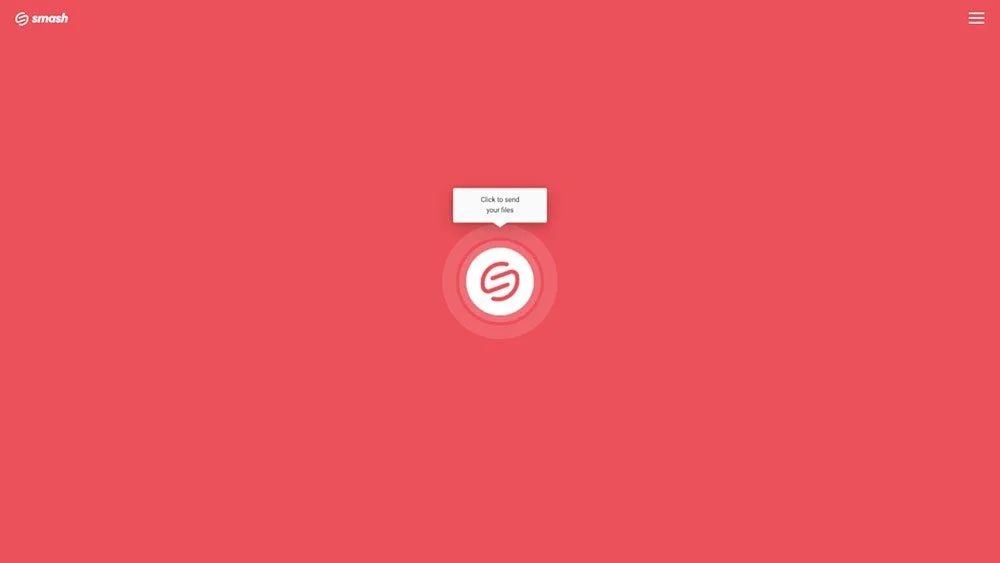How to Send a File Bigger than 100GB
Send a file bigger than 100GB with Smash – it’s easy, fast, and it’s free!
IN THIS GUIDE, YOU’RE GOING TO READ THE 3 OPTIONS TO SEND FILES LARGER THAN 100GB:
1. Send a +100GB File with Smash
Sometimes you need to transfer a file or folder that is big. Really big. Like ‘bigger-than-100GB’ big. Maybe it is a complete backup of your laptop, a folder of high-resolution images from a wedding, or a series of high-definition video files. No matter the data or the file that you are transferring, sending a file larger than a couple of gigabytes can be a challenge and making a transfer that is larger than 100GB even more so.
Of course, there are offline means of getting a file that big in front of the person that needs it. You could copy the data onto a hard drive or SSD and send that over, or if your recipient is on the same floor or in the same organization as you it might be possible to walk your device over to them, connect a cable, and transfer the file in person.
But if you want to send your file rapidly to someone who isn’t in the same building, what can you do? Here are three options you should consider:
Smash
WeTransfer
Google Drive
1. Send a +100GB File with Smash
What is Smash?
Smash is a file transfer service.
Where can I find it?
Smash is available through any browser, mobile apps for iOS and Android, a desktop app for Mac, and via an API for developers.
Smash is built from the ground up to move large files from one device to another. No matter how large your file might be, Smash will transfer it for you for free. Here’s how to do it:
Go to the Smash website
Click on the icon in the center of the page and select the +100GB file on your device
Enter your email address and click Get a Link
Copy the link and send it on to your recipient
What else should I know?
Smash offers password protection and link customization as standard features, even on the free tier. You don't need to register to use Smash and it’s also environmentally friendly, with carbon emissions just a fraction of what they might be to transfer via email or a cloud storage service.
How much will it cost?
Nothing! Smash is entirely free to use to transfer a +100GB file!
2. Send a +100GB File with WeTransfer
What is WeTransfer?
WeTransfer is a file transfer service.
Where can I find it?
WeTransfer is available via web browser and mobile apps for iOS and Android.
WeTransfer is a file transfer service supported by advertising and premium paid plans. WeTransfer allows file transfers of any size as long as your premium plan allows it. Here’s how to send a +100GB file:
Register for either a Pro (€12/month) or a Premium (€23/month) plan
Login to https://wetransfer.com
Click the + icon to upload your +100GB file
Add your email details and the details of your recipient
Click Transfer
What else should I know?
WeTransfer paid plans offer password protected transfers and as long as your file stays under 200GB, you won’t need to upgrade to the Premium plan.
How much will it cost?
If your file is between 100GB and 200GB you’ll need to pay at least €12 each month or €120 each year. If your file is bigger than 200GB, though, you’ll need to pay a monthly subscription of €23 each month or €190 per year.
3. Send a +100GB File with Google Drive
What is Google Drive?
Google Drive is a file storage service.
Where can I find it?
Google Drive is available via a web browser, on mobile for iOS and Android, and on desktop for Windows and Mac.
Google Drive is a file storage service that stocks your data in the cloud. Thanks to its simple sharing functionality, once your +100GB file is on your Google Drive, it is a cinch to share it with anyone or everyone. Here’s how:
Register for a Google Workspace account – you’ll need either then Business Standard ($144/year), Business Plus ($216/year) or Enterprise ($$$) level for a +100GB transfer
Login to Google Drive
Select Upload and then select the file on your desktop or mobile device, and click OK
When the file has completed uploading, select the file, right click, and select Share
Choose between sending a link by email from Google Drive, or click the Link icon to copy it to an email or instant message
What else should I know?
Even if you pay monthly, the minimum engagement is 12 months. There are no link customization options or password protection options, but your files do not expire as long as you don’t take up all of your allotted storage space (at least 2TB). While Google Drive does offer a free and Business Starter ($72/year) option, neither allow you to store or transfer files larger than 100GB. Also note that, if you are trying to be green, storing your files indefinitely in the cloud as well as on your machine means lifting your carbon emissions, too.
How much will it cost?
You’ll need to sign up for at least a Business Standard plan for a minimum of 12 months, and that’ll cost you at least $144 each year.
Smash vs WeTransfer vs Google Drive: The Best Way to Send a +100GB File
Smash, WeTransfer, and Google Drive will get a file that is larger than 100GB where you need it to go but they are all a little different. Here’s a quick comparison table:
| Smash | WeTransfer | Google Drive | |
|---|---|---|---|
| Free to send a +100GB File | YES | NO | NO |
| Free Password Protection | YES | NO | NO |
| Free Custom Sharing Links | YES | NO | NO |
| Monthly or Annual Subscription | NO | YES | YES |
| File Stored Forever | NO | NO | YES |
If it’s not already clear, let’s spell it out: your best option for transferring a file larger than 100GB is Smash.
You can get started right now with Smash and enjoy free file transfers, free password protection, free link customization, and environmentally friendly transfers from desktop or mobile devices. Go to fromsmash.com and start your transfer today!
Need To Send Files Bigger Than 100GB?
Use Smash, it’s no file size limits, simple, fast, secure and free.
Frequently Asked Questions
-
No! If you send with a service like WeTransfer or Google Drive you WILL be paying up, maybe even hundreds of dollars for an annual subscription even if you only want to send a single file bigger than 100GB. But if you choose Smash, you’ll pay nothing, not a cent to send your file.
-
They might look the same or have very similar user interfaces, but they aren’t all offering the same features. For example, Smash offers password protection and link customization functionality as standard features, and it doesn’t put any limit on the size of the file that you transfer. Alternative file transfer services, though, often put limits on capacity and functionality – read all about your options here.
-
Yes! A file transfer service only stores your file for a limited period after which it is deleted from the server. A file storage service, on the other hand, is keeping that file on the server until you choose to delete it which means more electricity, more emissions, and a less green future for all.