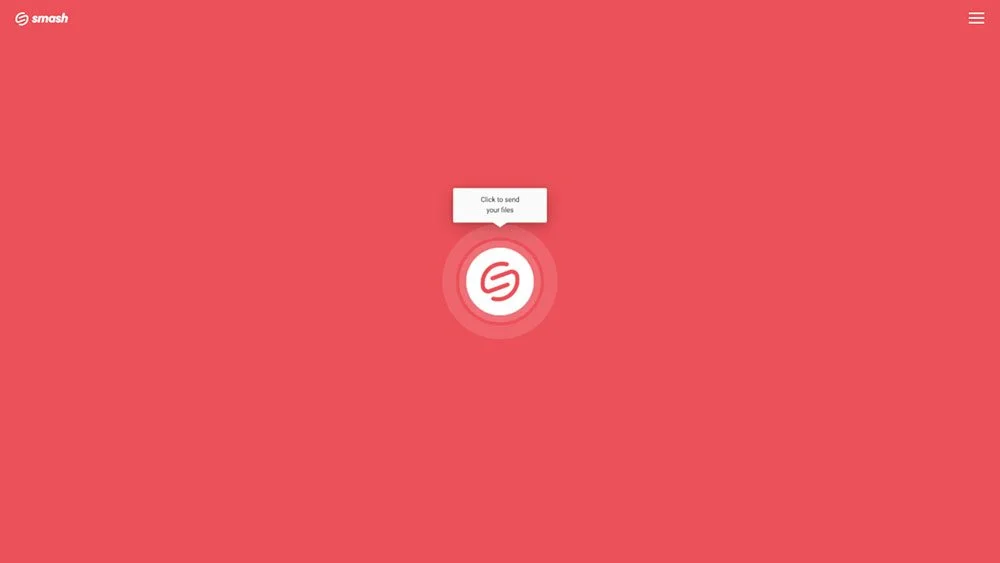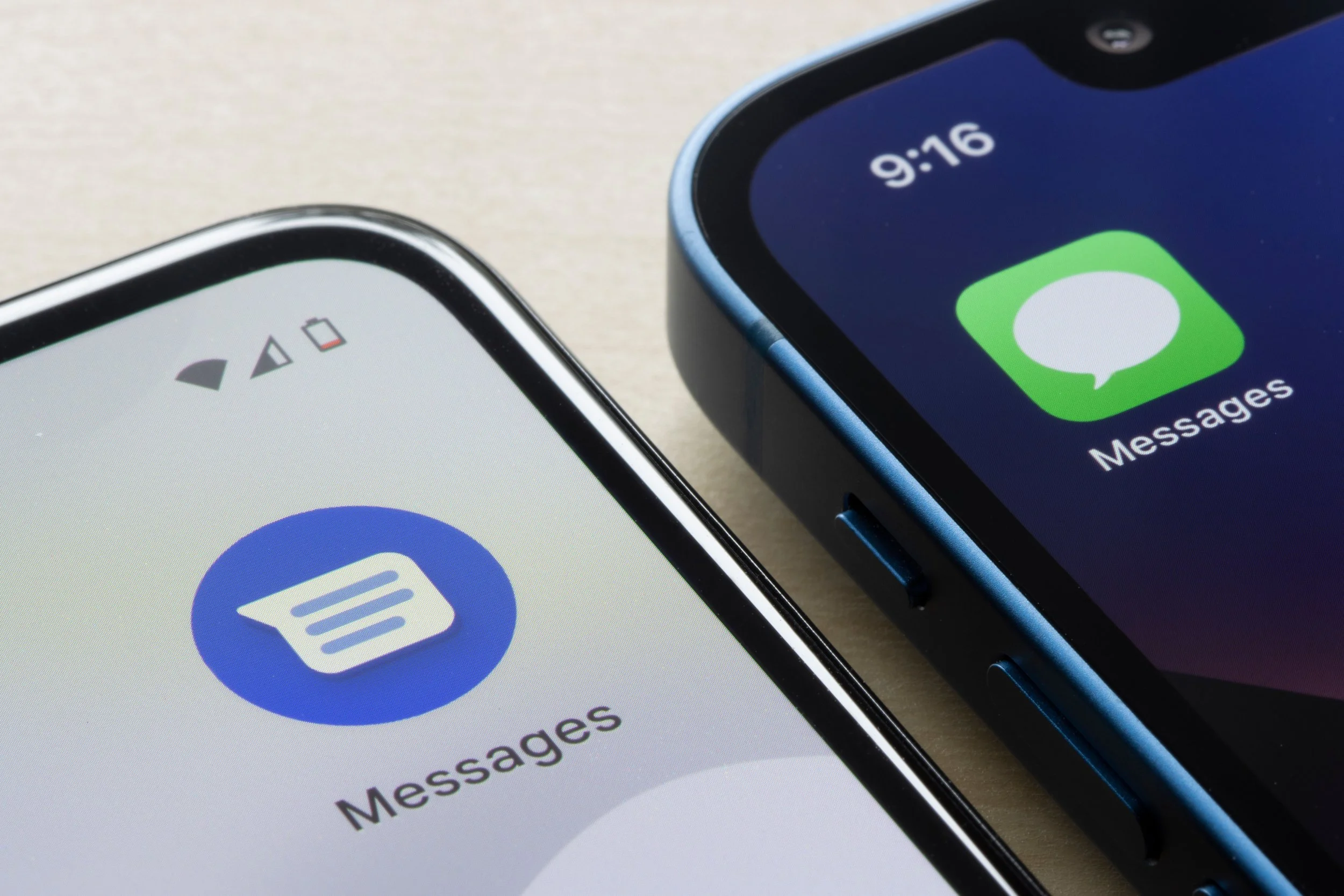How to Send Files Bigger than 10MB
The fastest, easiest, and greenest way to get your 10MB file where it needs to go is Smash!
These days, transferring a file is part and parcel of our everyday experience. Whether you are sending some photos to family, transferring a PowerPoint presentation to your boss, or delivering a video file to a client, getting a file where it needs to go is something we face constantly.
If it’s a small file? No problem: drop it in an iMessage or a text and it is on its way. But the larger your file, the more likely you’ll run into problems sending it where it needs to go. While sending a file that is 2GB or larger has its own challenges, even files that are ‘just’ 10MB can sometimes cause issues.
So, what’s the best way to send a 10MB file? Here are four options you should consider, and why one stands out ahead of the rest.
Four Ways to Transfer a 10MB File
When a file is measured in gigabytes, your options for sending it to your friends, colleagues, or clients can be limited. When it is ‘only’ 10MB, however, you have a few options on your desktop or mobile device that you can select from. Here are four you should consider:
Smash
iMessage or Text Message
Email
File Storage Service
We’ll compare these across four criteria:
Speed – does it get the file where it needs to go fast
Security – is your file safe during transfer and can you protect that transfer with a password
Ease of use – is it a pain to use or does the interface make it easy
Environmental impact – is it green or is it contributing to a carbon footprint nightmare
1. Smash for 10Mb files and much more
Smash is a file transfer service built from the ground up to send files from one device to another in total security, and at blazing fast speeds. With mobile apps for iOS and Android, a web portal for use in the browser, an Outlook plugin, a dedicated app for Macs, and an API for developers, Smash covers all the bases for file transfers. Sending a file with Smash is simple:
Go to the Smash website
Click on the icon in the center of the page and select your larger than 10MB file from the desktop
Enter your email address and click Get a Link
(You can also customize the link, password protect the file, and give it a title, too, if you like)Copy the link and send it on to your recipient
So, how does it stack up to the competition? When it comes to speed, it’s fast: the moment your file is uploaded it is available for your recipient to download. It’s encrypted with 256-bit AES and SSL/TLS, and you can password protect every transfer for free. It’s easy to use, and it’s green, too, because your file doesn’t sit on a server indefinitely or get copied into folders on both sides of the transfer.
2. iMessage or Text Message
Sending a 10MB file via iMessage or Text Message is attractive, especially when you are out and about on a mobile device. Whether using the iOS messaging service or one of Android’s many text messaging applications, sending a file is a matter of a few taps. Some services including iMessage, WhatsApp, and Signal have equivalent desktop apps where a simple drag and drop is all that is needed to transfer a 10MB file. Here’s how it’s done:
Select the recipient from your contact list, or enter their phone number
Tap the file or drag the file into the messaging window
Add a message for context, if you like, and tap to send
How does it compare to alternatives for transferring 10MB files? The speed will depend on the dats connection that you have but, generally, as soon as it is uploaded to the server it is pinging your recipient. Most leading instant messaging apps are end-to-end encrypted which will protect your file in transit, but you won’t be able to add additional password protection as with Smash. When it comes to ease of use, not much is simpler, and the user interfaces are designed to be straightforward. But when it comes to being green, the popular backups that are offered on iCloud or Google Drive mean your file is burning carbon almost indefinitely.
3. Email
Email services are well known for putting hard limits on the size of the files that they’ll deliver as attachments. Luckily, though, a 10MB file will fit within the constraints of almost any popular email service. Whether you’re using Gmail, Outlook, Yahoo, Hotmail, or Thunderbird, attaching a 10MB file is relatively easy and can get your file where it needs to be fast. Here’s how to do it:
Click the attachment icon in your email client
Select the file that you want to attach
Click OK and complete your email, then click Send
Does it compare well to the alternatives for sending a 10MB file? It’s usually reliably fast and, once an email is out of your Outbox it’s very quick to appear in your recipient’s Inbox. Almost every email service uses industry-standard encryption, so your file is safe as it moves from your device to another. Email is among the most popular and ubiquitous web services around, and email clients are easy to use by design. Unfortunately, when it comes to environmental impact, email is not so healthy: a copy of your 10MB will sit on your email provider’s server in a Sent Mail folder forever, and another copy of your file will sit in your recipients Inbox or Archive for just as long.
4. File Storage Service
Transferring files with a file storage service might sound confused but it’s actually pretty easy. The most popular file storage services such as Google Drive, Microsoft One Drive, and Apple iCloud+ all make it easy to open up access to a file that they are storing on their server for you. It’s not what these services are built for, but they all do it well and with a fairly consistent user interface. Here’s how it is done with Google Drive:
Go to the Google Drive website and log in with your Google Account
Select Upload and then select the file on your desktop or mobile device, and click OK
When the file has completed uploading, select the file, right click, and select Share
Choose between sending a link by email from Google Drive, or click the Link icon to copy it to an email or instant message
File storage service versus the other options: what’s the verdict? There’s speed, for sure, and as soon as you upload your file and generate the sharing link, it’s available for download. The files are stored securely on encrypted servers and the downloads are secure (though be careful about the sharing settings that you use as you might open up your file for editing by accident). The user interface is built for storage rather than sharing, but it is not difficult to navigate. Sadly, there’s a real environmental cost to storing files on servers indefinitely even if you only want to share them once.
The Best Way to Send a more than 10MB File
Four options, which one is best? Assessed across the four key criteria, there’s one that comes out on top: Smash.
| Speed | Security | Ease of Use | Environment | |
|---|---|---|---|---|
| Smash | ★ ★ ★ ★ ★ | ★ ★ ★ ★ ★ | ★ ★ ★ ★ ★ | ★ ★ ★ ★ ★ |
| iMessage/Text Message | ★ ★ ★ ★ ★ | ★ ★ ★ ★ | ★ ★ ★ ★ ★ | ★ ★ ★ |
| ★ ★ ★ ★ ★ | ★ ★ ★ ★ | ★ ★ ★ ★ ★ | ★ ★ ★ | |
| File Storage Service | ★ ★ ★ ★ ★ | ★ ★ ★ ★ | ★ ★ ★ ★ | ★ ★ ★ |
Smash matches every other option when it comes to speed but it’s ahead of the rest when talking security. Every option is encrypted end-to-end, but only Smash offers additional password protections on its transfers. Smash is as easy to use as a text message or email – and easier to manage than dealing with sharing settings on a file storage service – and it’s the only option that lives up to the green credentials expected of a leading business in the 2020s.
When you have a 10MB file to transfer, then, Smash is your best bet. You can try for Smash for free on the web, on one of its dedicated mobile apps (iOS or Android, on the Mac app, as part of your Outlook email client through the Smash plugin for Outlook, or even using the dedicated API for developers. Get started today and never worry about sending your files again.
Need To Send Files Bigger Than 10MB?
Use Smash, it’s no file size limits, simple, fast, secure and free.