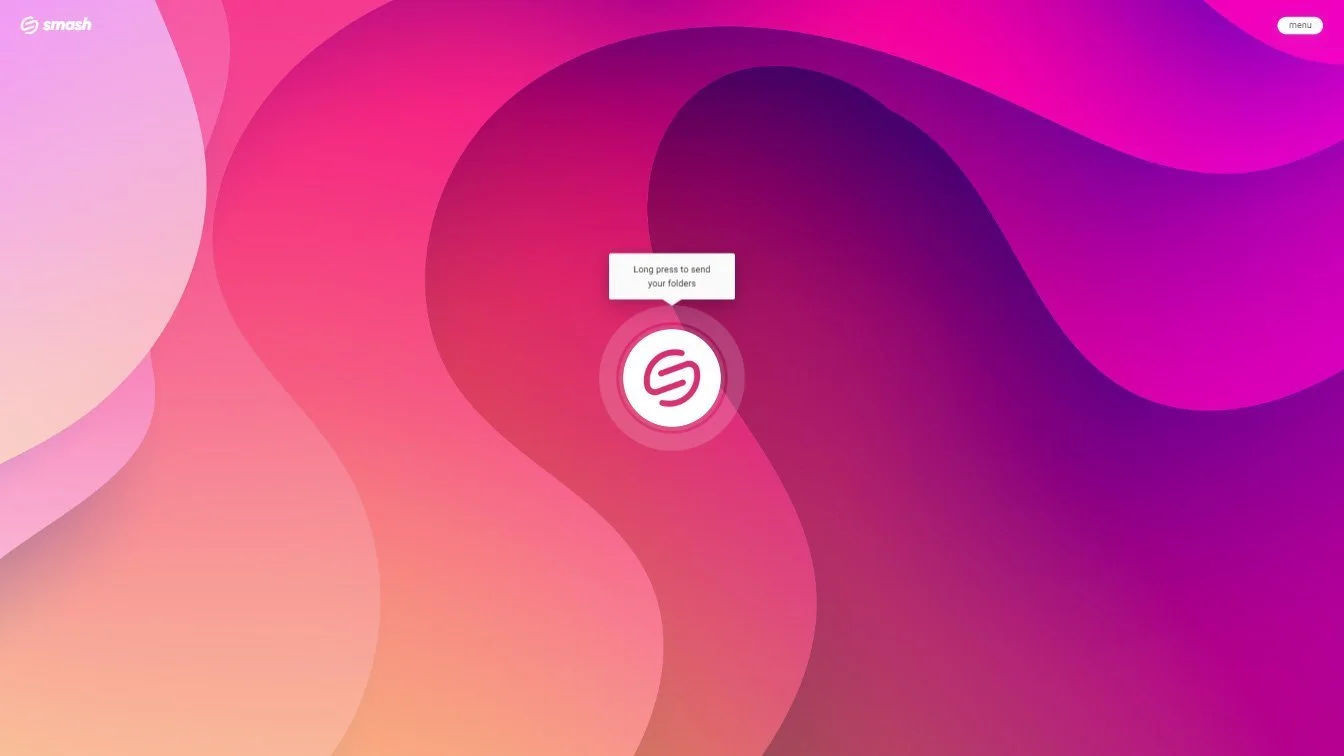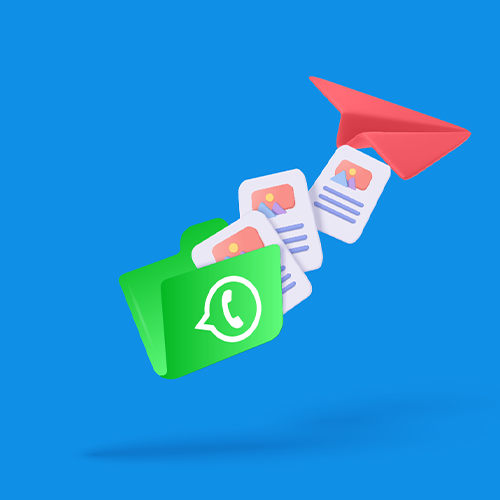How to Send Videos on WhatsApp
Lightning fast, incredibly secure, end-to-end encrypted, and no file size limits: that’s WhatsApp video sharing with Smash.
IN THIS GUIDE, YOU’RE GOING TO READ THE 3 OPTIONS TO SEND MULTIPLE PHOTO ON WHATSAPP:
1. Send Multiple Videos on WhatsApp for iPhone
WhatsApp is one of the world’s favorite private messaging services. Whether a message to a friend, a group chat, a parent’s group, or one of the dozens of professional or commercial services built on top of Meta’s famous green platform, WhatsApp is a place to chat, laugh, work, and especially to share.
Images, documents, presentations, audio and video files. If you can find it on your device, you can probably send it on WhatsApp. In a world where every smartphone is a video camera, those ol’ moving pictures are amongst the most popular files to transfer via WhatsApp. So how do you send videos in WhatsApp securely, fast, and for free?
In this article we’ll explain how to send video files easily on WhatsApp no matter whether it is to a personal or group chat and on iOS or Android. We’ll also explore a couple of the constraints of the WhatsApp video sharing service, and how to escape those limitations with one of the world’s leading file sharing services, Smash.
How to Send Multiple Videos on WhatsApp for iPhone
Sending a video with WhatsApp on an iPhone is simple, just follow the steps below:
Open WhatsApp and either start or open the conversation or chat you want to share with
Press the + button in the bottom left corner of the screen
Select Photo & Video library from the menu
Choose a video to share and then press done
Keep an eye on the ‘ticks’ or ‘checkmarks’ next to the message window to ensure it has been safely sent and received.
How to Send Multiple Videos on WhatsApp for Android
Sending a video via WhatsApp on an Android phone is similarly straightforward – here’s how:
Open WhatsApp and either start or open the conversation or chat you want to share with
Tap on the paperclip icon
Select the gallery icon
Choose a video to share
Click the send button to share the video
As with the iPhone, keep an eye on the ‘ticks’ or ‘checkmarks’ to ensure that your transfer goes smoothly.
Three Big Problems with Sending Videos on WhatsApp
Sending short videos via WhatsApp is convenient and it is secure – but there are a few significant hurdles that might trip you up on your file sharing journey.
1. File Size Limits
WhatsApp limits the size of the files that it will transfer. While you used to find yourself limited to a measly 16MB, today WhatsApp allows you to transfer a video of up to 2GB in size. Sure, it will take a while to transfer to the WhatsApp servers and then down to the person or group that you’re messaging, but it’ll get there eventually. Yet if you try and send a file bigger than that…you’re going to run into a brick wall. Unfortunately, on WhatsApp, 2GB is as big as a video file can be.
2. File Format Limits
As well as a limit on the size of the video that you send, WhatsApp also puts limits on the format of the video that you transfer. If you’re sending a .mp4, .mkv or an .avi file you should be fine. However, if you are sharing a file encoded with H.265 or VC9 – two common codecs for high definition 4K video – WhatsApp isn’t going to work. The limited scope of file types that WhatsApp will allow you to transfer can significantly limit the utility of the platform, especially if you aren’t sharing a 10 second iPhone video and instead sharing something important for a client.
3. Low Quality Videos
WhatsApp is amazing for sending simple messages, but videos demand a lot more bandwidth, and high-quality videos more again. To address the problems that might emerge when billions of people start using WhatsApp to transfer high-quality videos, the company degrades the resolution of the video image to something that is more manageable. Does it impact your GIF from Friends? Not a lot, and it’s still going to be funny even in low-resolution. But a HD video or something shot in 4K or 8K? Yeah, it’s going to matter, and your recipient is going to suffer a degraded video on their device when it is downloaded.
So, how can you be sure of sending a video of any size and of any type on WhatsApp? Easy: use Smash!
Send Videos via WhatsApp with Smash
Smash is a files transfer service that is built from the ground up to transfer large files, including videos. Unlike WhatsApp, there are no limits on the size of the video or the file type that you’re sending. If it’s a video then, no matter the file type and no matter the size or quality of the video, you can send it with Smash and it won’t be degraded by a single pixel – what you send it what is received, every time.
Uploading your file to the Smash portal is a cinch and in seconds you’ll have a URL that you can share with anyone on WhatsApp. It’s simple, it’s fast, and it’s free – here’s how you do it:
Go to the Smash website
Click on the icon in the middle of the screen, select your video file, and upload
Add your email address, add password protection if you like, and then copy the unique URL
Paste the URL into your WhatsApp chat and tap to send it
As soon as that URL arrives – we’re talking seconds because there is no need for the large video file to transit via the WhatsApp servers – the file is available to download. What’s more, with Smash your recipient can preview the video file so, before they download 4GB, 10GB or 100GB of video to their device, they can be sure it’s the video file that they want. With WhatsApp so popular on mobile devices, the person you’re sending that large video file to will likely thank you not to eat up all of their on-device storage unnecessarily!
Conclusion: The Best Way to Send Videos via WhatsApp
Sharing a short video with WhatsApp is easy: you just drop it into the message and hit send. But if your video is longer, if it’s a nice high-quality movie, if it is cinema quality or even cinema length, you are going to have an issue with the drag and drop process. As a result, sending a very large video file with WhatsApp is difficult or even impossible but, thankfully, there’s Smash.
With Smash you can share a video file of any size with a single URL. Just upload the file and copy and paste the URL into a WhatsApp message or group chat, and you’re done. It’s fast, secure, end-to-end encrypted, it never degrades the quality of the video, and it’s free, too. Unlike other file transfer services, large videos transferred with Smash don’t require an annual payment, a monthly subscription, and you don’t even have to create an account. Just upload, copy, paste, and your video is ready for download. Whether you choose the Smash web portal, one of the dedicated apps for iOS, Android, or Mac, the single link you’ll generate is all that you need to share your video with the world.
Send videos on WhatsApp with Smash
Use Smash, it’s no file size limits, simple, fast, secure and free.
Frequently Asked Questions
-
In a word: none! With Smash, there are no file size limits; you can transfer a file of any size with Smash and copy that URL into WhatsApp, no problem. While there is a hard limit if you drop that same file into a WhatsApp message, none of those limits exist if your share on WhatsApp with Smash.
-
Yes! Smash encrypts resting files through AES (Advanced Encryption Standard) 256 bits standard and uses the SSL/TLS (Secure Sockets Layer/ Transport Layer Security) protocols to protect data during the transfer between the application and the servers. From end-to-end, Smash has file security and your privacy at the front of their mind.
-
Your video files are yours, so once you have shared them and they’ve been downloaded, they are quickly deleted from Smash’s servers. Smash is not a file storage service, it’s a file sharing service, so it only retains your videos for as long as necessary to transfer them. Oh, and if your recipient doesn’t hit the link and download the files? By default, they are automatically deleted after 7 days.