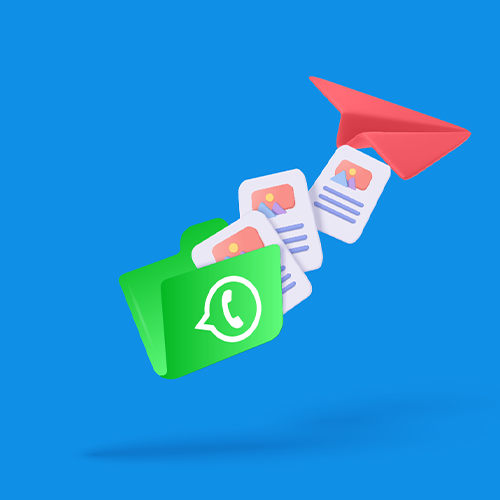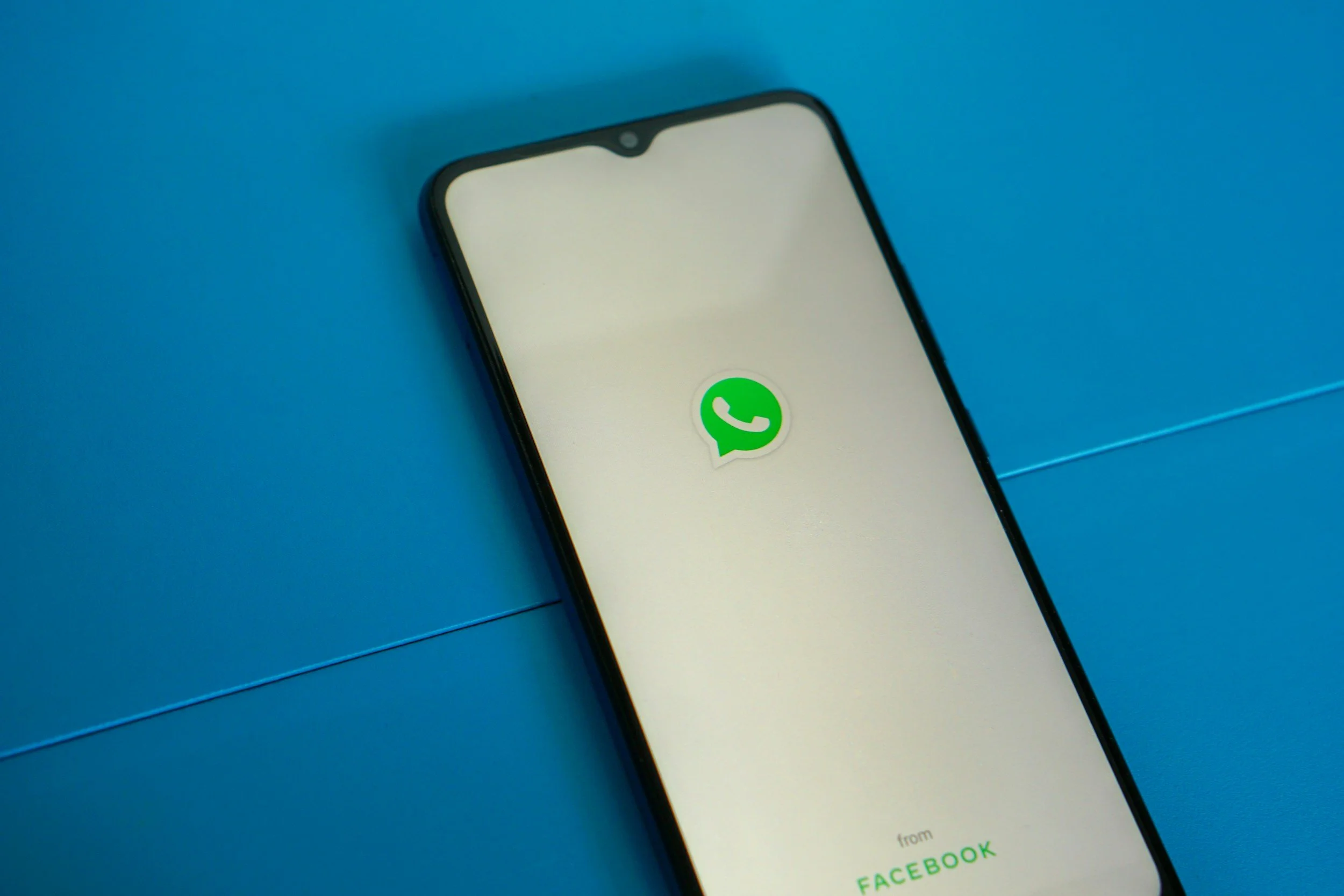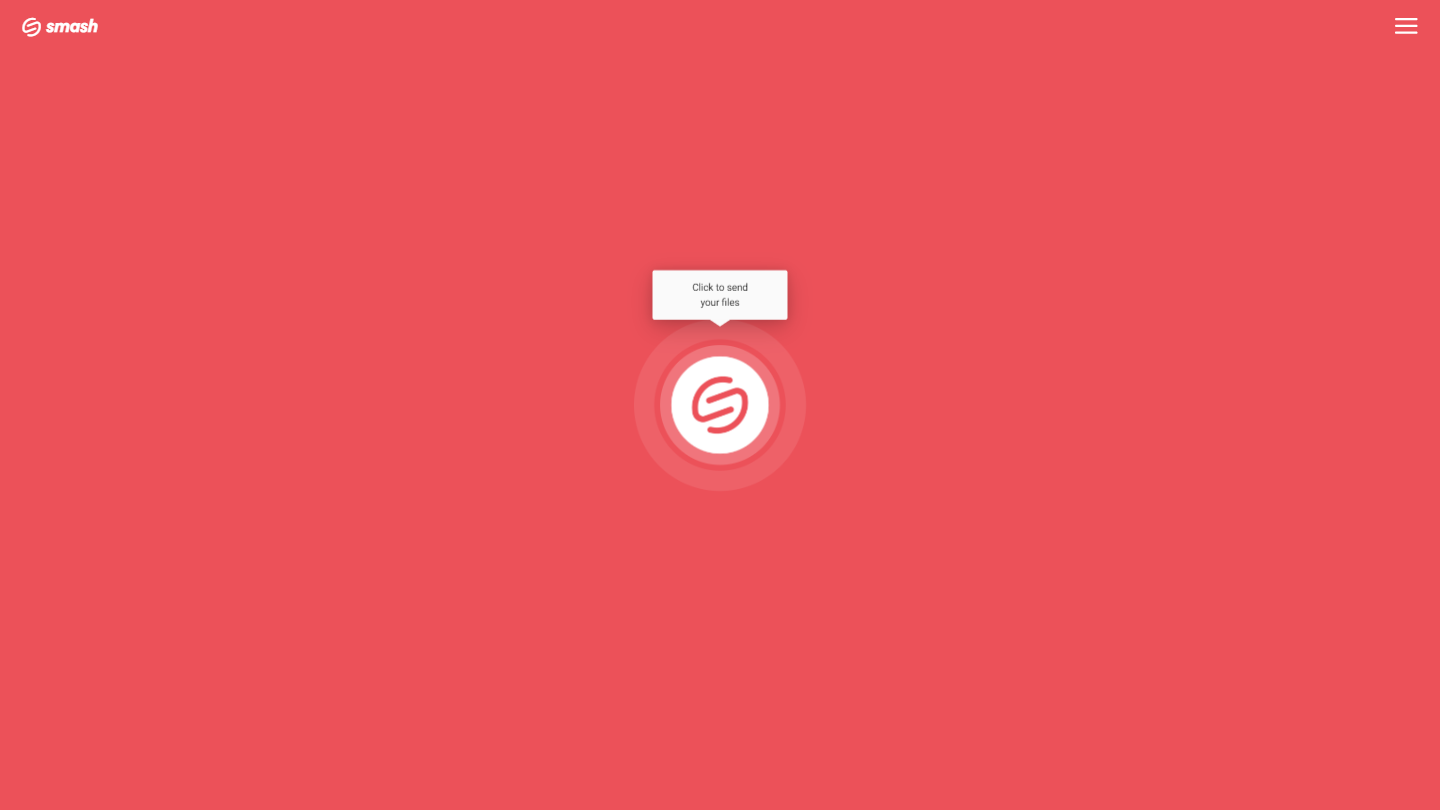How to Send Multiple Photos on WhatsApp
Trying to send several photos on WhatsApp and everything isn't going as planned? We're here to help. This guide explains how to get around the limitations of WhatsApp and shows you the best alternative for sharing photos with no size limit and no loss of quality.
IN THIS GUIDE, YOU’RE GOING TO READ THE 3 OPTIONS TO SEND MULTIPLE PHOTO ON WHATSAPP:
1. Send Multiple Photos on WhatsApp for iPhone
In February 2009 a new messaging application launched on the iOS App Store. Called WhatsApp, it was a messaging app that would compete with the iPhones’s default Messages application, and it would quickly expand to offer an Android app, too. Within a few years it had established itself as a handy messaging tool, and a few years after that almost the default cross-platform messaging app outside of the United States. A Facebook acquisition followed, and growth exploded, until today where WhatsApp counts more than 2 billion active users.
More than just a messaging app today, WhatsApp can handle some heavy lifting when it comes to file sharing, too. With the capacity to transfer documents, videos, images and messages securely and confidentially, it is an application that is relied on daily by everyone from business professionals to high government officials to high school students and neighborhood groups. Sending images is easy with WhatsApp, but sending multiple images in the same messages can be a pain. If you’ve ever been confused about how to send those files in WhatsApp – read on!
How to Send Multiple Photos on WhatsApp for iPhone
Sending multiple images with WhatsApp on an iPhone is simple, just follow the steps below:
Open WhatsApp and either start or open the conversation or chat you want to share with
Press the + button in the bottom left corner of the screen
Select Photo & Video library from the me
Choose an initial photo to share
Once the initial photo is selected, press the + button
Select additional photos and then press done
All of your images will be sent in a single transfer – keep your eyes on the ‘ticks’ or ‘checkmarks’ next to the message window with the images to ensure they have been safely sent and received.
How to Send Multiple Photos on WhatsApp for Android
Sending multiple photos via WhatsApp on an Android phone is similarly straightforward – here’s how:
Open WhatsApp and either start or open the conversation or chat you want to share with
Tap on the paperclip icon
Select the gallery icon
Choose an initial photo to share
Once selected, press the gallery icon again, then select all the images you want to send, then press OK
Click the send button to share the photos
As with the iPhone, keep an eye on the ‘ticks’ or ‘checkmarks’ to ensure that your transfer goes smoothly.
Three Big Problems with Sending Photos on WhatsApp
Sending images via WhatsApp is convenient and it is secure – but there are a couple of significant hurdles that might trip you up on your file sharing journey.
1. File Size Limits
WhatsApp limits the size of the files that it will transfer. While the old days of 16MB file size limits are gone, WhatsApp still limits the size of the images that it will allow you to transfer. WhatsApp has hard limits on the size of the file depending on the speed of your internet connection: 100MB and up to 720p resolution for fast connections, and 64MB at 480p resolution for slower connections. While it is possible to share documents up to 2GB in size, that’s not the case for images and video.
2. File Number Limits
As well as limiting the size of the files that it will transfer, WhatsApp also has hard limits on the number of images that can be transferred at any one time. For images, screenshots, photos, and videos, there is a strict limit of 100 files. While that sounds like a lot, anyone who is shooting pictures on a smartphone camera over a weekend, anyone with young kids snapping pics at the park, and any professional photographer will know how easily such a limit might be reached.
3. Degraded Image Quality
WhatsApp was originally built as a text messaging alternative, and it remains excellent for sending text-based messages. While it can send images and media, WhatsApp automatically compresses files, which degrades the quality of photos and recordings shared in personal or group chats. This compression saves bandwidth but results in low-resolution images and videos that lose their original sharpness.
If you need to send large videos or batches of high-quality photos without losing resolution, check out our guide on how to transfer big files and photos in their original quality.
So, if WhatsApp limits both the size, number, and resolution of images that can be shared in a message, how can you overcome those limits and send all the photos that you want in a single chat bubble? With Smash, of course!
Send Multiple Photos via WhatsApp with Smash
Smash is a files transfer service that is built from the ground up to transfer large files from one device to another. Unlike WhatsApp, there are no limits on the size of the image file or folder of images that you might send. With Smash, you simply choose the images that you want to share, upload them to the secure and encrypted Smash portal, and in seconds you have a URL that you can share with anyone on WhatsApp that will allow them to download all those images. It’s simple, it’s fast, and it’s free – yes, there is no charge to send images (or any other file type) with Smash!
Here's how you send your files via the Smash web portal:
Go to the Smash website
Click on the icon in the middle of the screen, select your images, and upload them to Smash
Add your email address, add password protection if you like, and then copy the unique URL
Paste the URL into your WhatsApp chat and tap to send it
There’s another big bonus to sending multiple images with Smash instead of the standard WhatsApp messaging bubble: image previews. When you send dozens of images on WhatsApp, they will all be downloaded to the app of your recipient who can then go through and choose the ones they want to keep. With Smash, though, they have the option of previewing the images and choose to download only the ones that they want to keep. This saves memory on their device, bandwidth on their router, and makes it easy to pick the best photos from the dozens or hundreds that are waiting to be downloaded (though this probably doesn’t apply to grandma and grandpa who are going to download every single shot of that new baby).
Conclusion: The Best Way to Send Multiple Photos via WhatsApp
Sending a single image with WhatsApp is easy, fast, and intuitive. Sending two or three images is not that much harder, either, but there are limits to how well WhatsApp is going to handle sharing multiple images through its end-to-end encrypted messaging network. Simply put: if your images or videos are too big or if you are sharing too many of them, you are going to be in for a rough time. Thankfully, there’s Smash.
With Smash there are no limits on the size of the images that you are sharing or the number of the images you are sharing via WhatsApp. What’s more, your recipient need only click on the link you share to see previews of the dozens or even hundreds of images and videos you’ve shared before selecting one, some, or all of them to download. There’s no change in the resolution of any of the images, there’s no adaptation to a slow or fast connection to overcome, and however the image appears on your device or display is exactly how it will arrive on theirs. Quick, secure, and so easy to use – that’s Smash. And even better? It’s free, too.
Use the Smash web portal, the dedicated apps for iOS and Android, or the Mac menu bar app to upload your images and share with just a single link via WhatsApp. With the same market-leading end-to-end encryption that WhatsApp offers plus high-speed transfers that make sending any file – no matter how big – a cinch, Smash is the image sharing service of dreams for any WhatsApp user.
Need to Send Multiple Photos on WhatsApp
Use Smash, it’s no file size limits, simple, fast, secure and free.
Frequently Asked Questions
-
No! If you have dozens or even hundreds of images and you want to send them all, it might be easiest to place them all in a single folder and upload that folder instead. With Smash, you can upload individual photos, multiple images, or folders filled with hundreds of photos – it’s your choice. You won’t ever be limited by the size of the images you send nor the number of them in the same transfer.
-
Yes! Smash encrypts resting files through AES (Advanced Encryption Standard) 256 bits standard and uses the SSL/TLS (Secure Sockets Layer/ Transport Layer Security) protocols to protect data during the transfer between the application and the servers. From end-to-end, Smash has file security and your privacy at the front of their mind.
-
Your files are yours, so once you have shared them and they’ve been downloaded, they are quickly deleted from Smash’s servers. Smash is not a file storage service, it’s a file sharing service, so it only retains your files for as long as necessary to transfer them. Oh, and if your recipient doesn’t hit the link and download the files? Don’t worry – they are automatically deleted after 7 days.