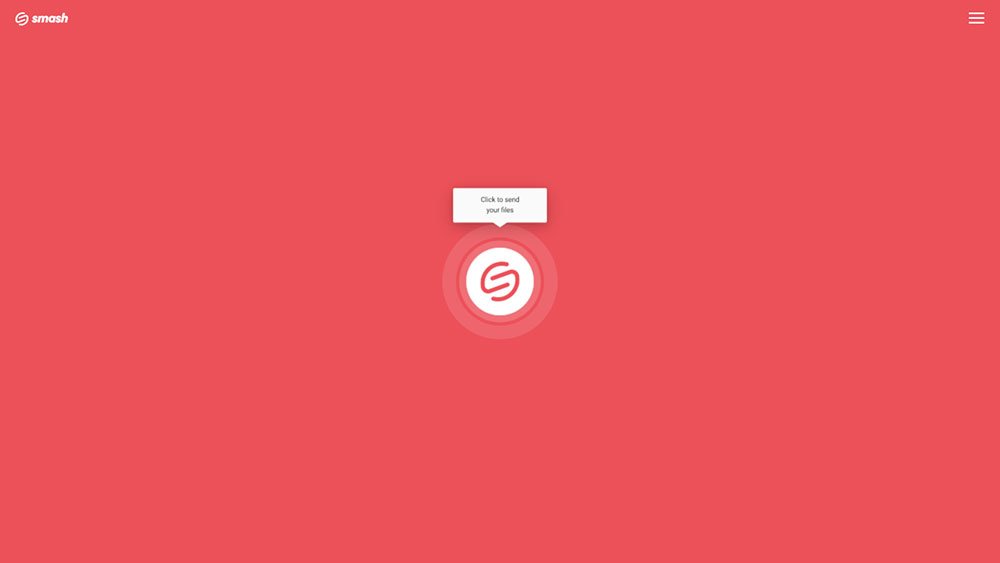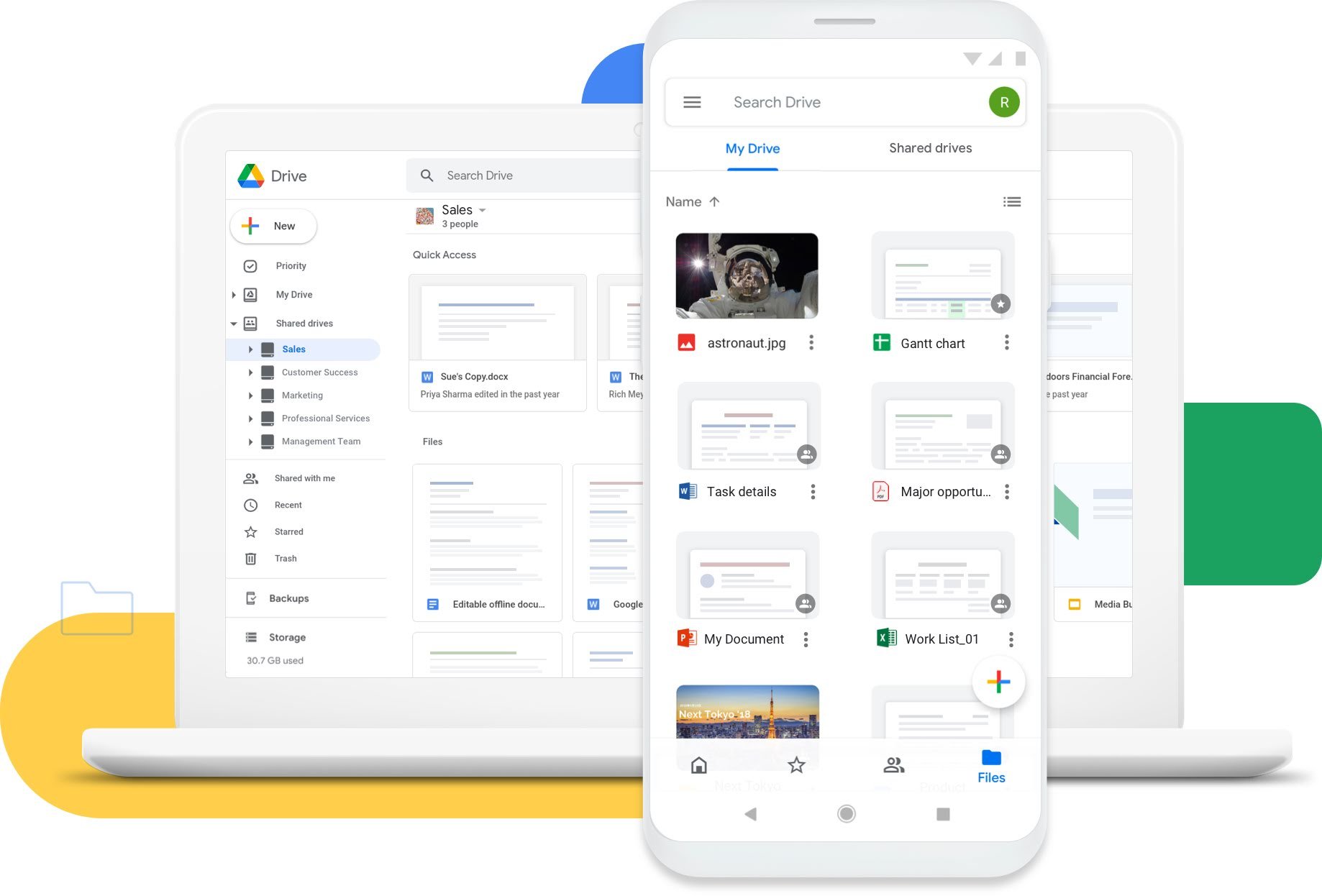How to Send Files Bigger Than 3GB
Sending a file that’s larger than 3GB with Smash is a breeze – and it’s free and secured, too!
IN THIS GUIDE, YOU’RE GOING TO READ THE 3 OPTIONS TO SEND FILES BIGGER THAN 3GB:
1. Smash
2. WeTransfer
3. Google Drive
Sharing a file that is larger than 2GB can be a challenge and 3GB or bigger can be a hassle to share with someone else. Oh, sure, if they are sitting across the room from you then a flash drive or USB key can make sharing simple – but what if they are over the internet, on the other side of the city, or the other side of the world? High quality video files, folders of high-resolution images, and RAW photographs can all quickly surpass three gigabytes in size and getting them where they need to go can be a headache – but it doesn’t have to be.
When you need to send a large file that is over 3GB to someone and you need to do that online and (hopefully) for free, you have some options. In this article we outline three of the best of those online options and explain how you can use each for free, or close to it. Each option has its own pros and cons, and while we have a favorite, you’ll be able to choose the one that works best for you. The three options we’ll consider here are:
Smash, an free online file transfer service
WeTransfer, a file transfer service
Google Drive, a file storage service
Comparing Options for Sending a File Larger than 3GB
The best file transfer services and file storage services offer a range of standard functionalities and some niche capacities, too. Comparing them can be difficult, but there are some things to look for when what you really want to do is get the file where it needs to go reliably, rapidly, securely, and for free. Here’s how we assessed the different offerings:
Reliability: Does the tool have a track record of getting files where they need to go?
Security: Is the file transferred securely, encrypted end-to-end, and does it offer password protection?
Speed: Are your transfers fast, or does you recipient need to wait ages for the transfer to arrive?
User Friendly: Is the tool easy to use? Is there a large learning curve?
Environmentally Friendly: Is the tool good for the environment? How does it compare to other options?
Price: Is it free? If it isn’t free, is it cost effective – and what is the cost, anyway?
Here's a chill guide to sending those hefty videos, photos, and compressed folders that can be 3GB or more. Let's get started!
1. Send a more than 3GB File with Smash
Smash is a file transfer service. It’s built from the ground up to transfer large files from one device to another, and it serves consumer and business clients worldwide. Smash can handle files of 3GB or bigger with ease. In fact, Smash puts no limits on the size of the files that it transfers: if you can upload it, Smash will send it – and for free!
Here’s how to do it:
Go to the Smash website
Click on the icon in the center of the page and select your +3GB data file on your device
Enter your email address and click Get a Link
Copy the link and send it on to your recipient
So how does Smash stack up:
Reliability: No issues here – Smash is as solid as they come.
Security: Fully encrypted transfers and full password protection as standard even on the free tier.
Speed: Lightning fast thanks to servers placed strategically worldwide.
User Friendly: Click a button, choose your file, copy your link – what could be easier?
Environmentally Friendly: Yes – and Smash has the data to back it up.
Price: Free, no matter how much larger than 3GB your file might be.
2. Transfer a File Over Than 3GB with WeTransfer
We Transfer is an alternative file transfer service. It exists to move large files from one machine to another and offers a free tier for users, though this maxes out at 2GB. However, if you pony up for a professional or premium subscription, you’ll be able to send that more than 3GB file – here’s how to do it:
Register for either a Pro ($12/month) or a Premium ($23/month) plan
Login to https://wetransfer.com
Click the + icon to upload your +3GB file
Add your email details and the details of your recipient
Click Transfer
Let’s see how WeTransfer measures up:
Reliability: It’s reliable.
Security: It hits industry norms, but you’ll need that paid subscription for password protected transfers.
Speed: It’s quick.
User Friendly: Sure, the only thing that slows you down is entering your credit card details to subscribe.
Environmentally Friendly: It’s better than email, cloud storage or an online file storage service.
Price: You’ll need to spend either $12/month (Pro) or $23/month (Premium) to send a 3GB file.
3. Share a 3GB File with Google Drive
Google Drive is a file storage service. While it is not purpose-built to share files, this is one of the functions that every Google Drive user has access to even with the free tier of the service. Any file that is uploaded to Google Drive can be shared, and this includes proprietary formats like Google Docs and Google Sheets as well as all other non-Google file formats for office documents, video, audio, and image files. Here’s how to share with Google Drive:
Login to Google Drive
Select Upload and then select the file on your desktop or mobile device, and click OK
When the file has completed uploading, select the file, right click, and select Share
Choose between sending a link by email from Google Drive, or click the Link icon to copy it to an email or instant message
How does Google Drive compare:
Reliability: It’s solid.
Security: Though nothing is password protected, it’s all encrypted to industry standards.
Speed: It’s fast enough – not quite as good as Smash or WeTransfer, but it’s solid.
User Friendly: Yes, though you won’t be able to customize your sharing links as with Smash.
Environmentally Friendly: Nope – your file stays on the server long after sharing.
Price: The free tier of Google Drive can stock and share multiple 3GB or larger files (up to the 15GB limit).
Conclusion: The Best Way to Send a File Bigger than 3GB is Smash
Smash, WeTransfer, and Google Drive are all good options for sharing files that are larger than 3GB but it’s clear that Smash is out in front. Here’s a recap:
| Smash | WeTransfer | Google Drive | |
|---|---|---|---|
| Reliability | ✅ ✅ ✅ | ✅ ✅ ✅ | ✅ ✅ ✅ |
| Security | ✅ ✅ ✅ | ✅ ✅ ❌ | ✅ ✅ ❌ |
| Speed | ✅ ✅ ✅ | ✅ ✅ ✅ | ✅ ✅ ❌ |
| User Friendly | ✅ ✅ ✅ | ✅ ✅ ❌ | ✅ ✅ ❌ |
| Environmentally Friendly | ✅ ✅ ✅ | ✅ ✅ ✅ | ✅ ✅ ❌ |
| Price | ✅ ✅ ✅ | ✅ ❌ | ✅ ✅ ✅ |
Only Smash hits all the targets: it’s reliable, secure, fast and user friendly, it’s green and the price is perfect – you can’t ask for better than free, can you?
Smash is available on iOS and Android mobile devices, via a dedicated app for MacOS, via any web browser, and via an API for developers, too. While a file of any size is free to send with Smash, there are also paid plans for individuals and teams who want to integrate Smash into the workflows and day-to-day operations. Try it for free today at fromsmash.com.
Need To Send Files Larger Than 3GB?
Use Smash, it’s no file size limits, simple, fast, secure and free.
Frequently Asked Questions
-
When you send an email with a file attached a copy of that email sits in your Sent folder, and another copy heads to your recipient’s Inbox. Chances are both of those files – the very same file – will be permanently stored on a server somewhere, and that server will be curning out emissions all of that time. When you transfer with a file transfer service, the file is deleted from the server once the transfer is complete. That means fewer emissions – up to 90% lower, in fact. Read more about it from Smash try out Smash’s new Outlook plugin to start reducing your emissions today without changing your workflow.
-
Yep – 100% free. Whether you are sending a file that is just a little larger than 3GB or if you are trying to transfer a 100GB monster of a file , you can send it for free with Smash.
-
Sure – there is a whole market out there and we have covered the free options pretty conclusively for you. Check out our list of the alternatives here and see why Smash comes out on top every time.