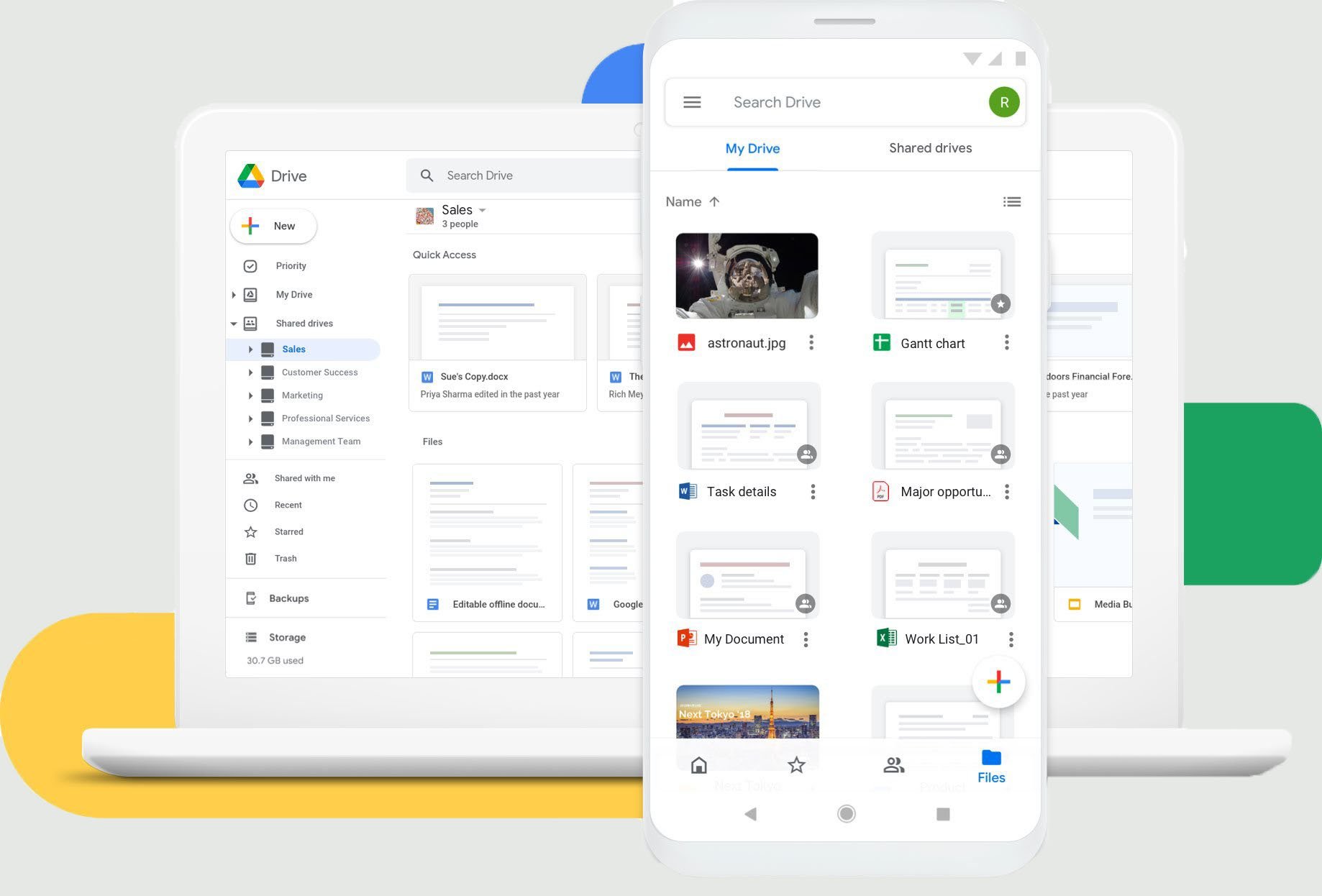How to Send Photos From Your Android Phone ?
Did you snap the perfect picture on your Android device? Share it with a friend, your family, a client, or the worl!… For Free, Securely, Quickly and Without Registration…
IN THIS GUIDE, YOU’RE GOING TO READ THE 4 OPTIONS TO SEND LARGE PHOTOS FILES ON ANDROID:
1. Smash
2. Wi-Fi Direct
3. Google Drive
4. WhatsApp
When it comes to mobile devices you can forget about the advertising and go straight to the numbers: Android has it all over iOS. More than 70% of mobile devices today run the Android operating system, with less than 30% using Apple’s competing platform. Whether you are snapping the Eiffel Tower in Paris on vacation, crowding the family into shot for a group selfie, or collecting images for your clients on location, there’s a good chance you’ll be using an Android device. Good quality cameras, excellent lenses, and great on-device storage lend themselves to higher quality images – but those images come at a cost in file size: they’re big, and the highest quality RAW images can be really big.
Sharing a high quality phone image can become quite the challenges. With individual RAW shots or multiple HD images too large to attach to an email or drop into a messaging app, Android users regularly seek out ways to send large photos to the friends, colleagues, and clients. In this article we outline four ways to send a large photo from a good phone device and assess them for the things that are most important to you:
Is the transfer fast?
Is the transfer secure?
Do you need to be physically close to the recipient?
Does the image get compressed, or the resolution reduced?
Is the transfer environmentally friendly?
Four Ways to Transfer a Large Photo on Android
There are a bundle of different applications and approaches to getting a high quality image off your phone device and sent where you need it to go. In this article we’ll cover four different approaches including Smash, a file transfer service, Android’s built-in Wi-Fi Direct sharing, sharing via Google Drive, and sharing via third-party messaging application WhatsApp.
1. Smash : Send Your High Quality Photos From an Android Phone
Smash is a file transfer service built from the ground up to transfer large files. Lightning fast, the service also hits the mark when it comes to security as every transfer is end-to-end encrypted and password protection is available even on its free tier. Unlike some competing file transfer services, Smash is free to use for transfers of any size, and it has a dedicated Android app to sit alongside a web portal, apps for iOS and Mac, and even an API for developers. Using Smash’s phone app is easy:
Open the Smash app and tap the icon in the middle
Select the file or files you wish to transfer, and wait for the files to upload
Once the upload is complete, tap Share to get your sharing link
The sharing link can be copied into an email or a messaging service like WhatsApp, Slack, or a standard SMS. The files are never stored indefinitely so there’s a low carbon footprint, and the resolution of your image is never compromised.
| Fast? | Secure? | Send to Anyone? | Compression? | Green? |
|---|---|---|---|---|
| YES | YES | YES | NEVER | YES |
2. Wi-Fi Direct : Share your big pictures with nearby friends.
In much the same way that Apple has built in proximity sharing with AirDrop, Android devices have access to a proximity sharing mechanism called Wi-Fi Direct. Easy to use and a great alternative to online sharing when you are nearby your recipient, Wi-Fi Direct uses the built-in wireless capacity of two Phones to send a file across the room securely and fast. Here’s how to do it:
Open a Wi-Fi hotspot on the sending device and have the other device connect to this hotspot
Launch the File Manager on the sending device and select the image to share
Tap Share and select Wi-Fi Direct as the means to share the file, and send it on its way
Transfer rates are fast (2-4 Mbps), and the connection is secure and temporary. Files are never passed through a third-party server or stored online meaning the environmental cost is low, and the file is never compressed, or the resolution altered. The only downside? It only works for transferring to another device that is close enough to connect to the Wi-Fi hotspot you create. Other side of the room? Sure. Other side of the world? Not so much.
| Fast? | Secure? | Send to Anyone? | Compression? | Green? |
|---|---|---|---|---|
| YES | YES | ONLY NEARBY | NEVER | YES |
3. Google Drive : Another Way to Share Photos On Android
Android and Google are almost inseparable and its rare (though not impossible) to find an Android device here Google services is not deeply integrated. Leaving aside whether this is a good thing or a bad thing for users, it can certainly be a convenient thing when you have Google Drive on board your device and helping you transfer large images. With Google Drive the default cloud backup for images and files on many Android devices, it’s not a surprise that it is where many turn to share a large image from their Android phone. Here’s how to do it:
Open your Google Drive application and locate your image
Select the image and tap the three dots to Share, then enter the email address of your recipient
Alternatively, tap the three dots and select Copy Link, then copy that link into an email or message
In terms of speed and security, you’re on steady group: Google has it covered on both fronts. You can share with anyone with ease and your files are not compressed in sending; whatever the resolution of the photo that you saved on Google Drive, the same will be presented when you share. There’s a cost to storing things in the cloud indefinitely, though, and the bill is registered in dollars (paying for space) and carbon (those servers burn through the CO2).
| Fast? | Secure? | Send to Anyone? | Compression? | Green? |
|---|---|---|---|---|
| YES | YES | YES | NEVER | NO |
4. WhatsApp : Share Low Quality Pictures
If Android devices dominate the mobile device space, then WhatsApp plays the same role for messaging services. Once you start measuring your user numbers in the multiple billions you know you have quite the popular product! WhatsApp today is almost the default messaging application for individual and group chats globally, and even its acquisition by Facebook-parent Meta couldn’t slow its rise to the top. It’s fast, secure, ubiquitous, and so easy to use:
Open WhatsApp and select the chat with the person or group you want to share the image with
Tap the + icon and select Photo & Video Library, then select the image you want to share
Add a caption or message, then click the Send icon and it’s on its way
WhatsApp is end-to-end encrypted and fully secure, it’s as fast as your data or Wi-Fi connection, and you can send it to any one of the billions of WhatsApp users around the world, no matter where they might be located. No files are saved on servers so it’s nice and green, but you pay when it comes to resolution: your image will be reduced in size to fit the WhatsApp service and it will likely be compressed along the way, too. In short, the quality of the image you sent might not be the same as the quality of the one that arrives.
| Fast? | Secure? | Send to Anyone? | Compression? | Green? |
|---|---|---|---|---|
| YES | YES | YES | YES | NO |
The Best Way to Send a Large Photo on Phones
So, what’s the best way to transfer a large image from an Android device? Simple: Smash.
| Fast? | Secure? | Send to Anyone? | Compression? | Green? | |
|---|---|---|---|---|---|
| Smash | YES | YES | YES | NEVER | YES |
| Wi-Fi Direct | YES | YES | ONLY CLOSE BY | NEVER | YES |
| Google Drive | YES | YES | YES | NEVER | NO |
| YES | YES | YES | YES | YES |
Smash is fast, secure, you can send your photo to anyone and anywhere, it never gets compressed or reduced in resolution, and its environmentally friendly, too. Its Android app is easy to use and with just a couple of taps you can send a link to your image by email, WhatsApp message, by Slack or just by SMS. Nothing is stored long-term on a server which helps keep carbon emissions down, and everything can be password protected even after being end-to-end encrypted. In short, it’s the best way to send a large photo on Android each time, and every time.
Try Smash today: use our web portal or download the Smash Android app for free from the Google Play Store.
Need To Send Large Photos Files
From Android?
Use Smash, it’s no file size limits, simple, fast, secure and free.