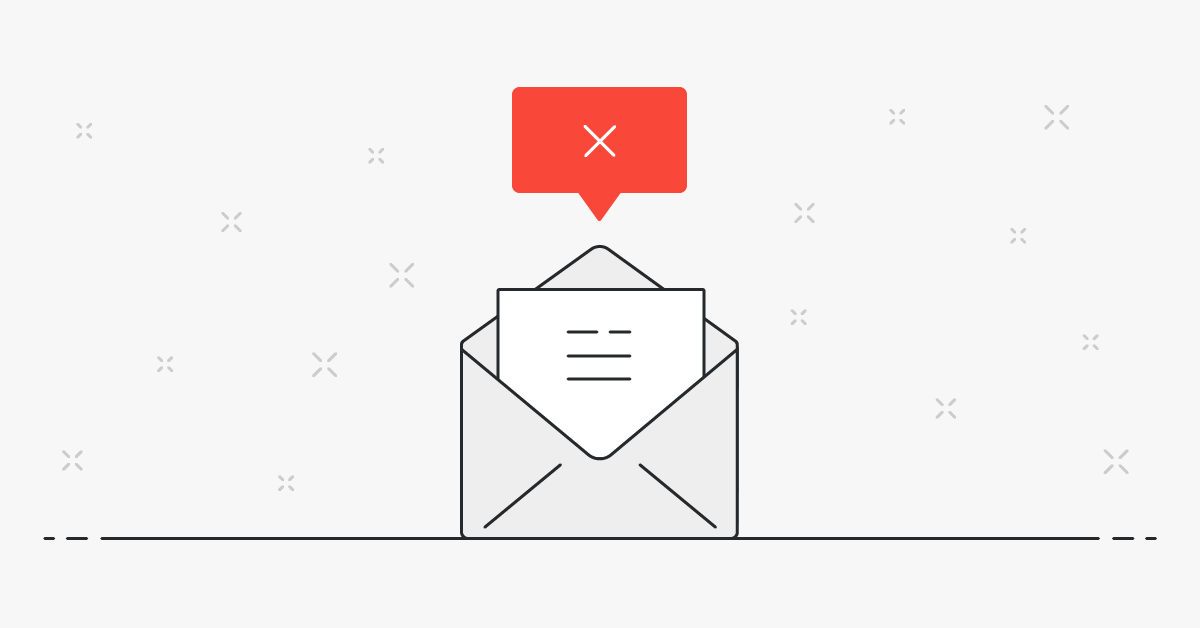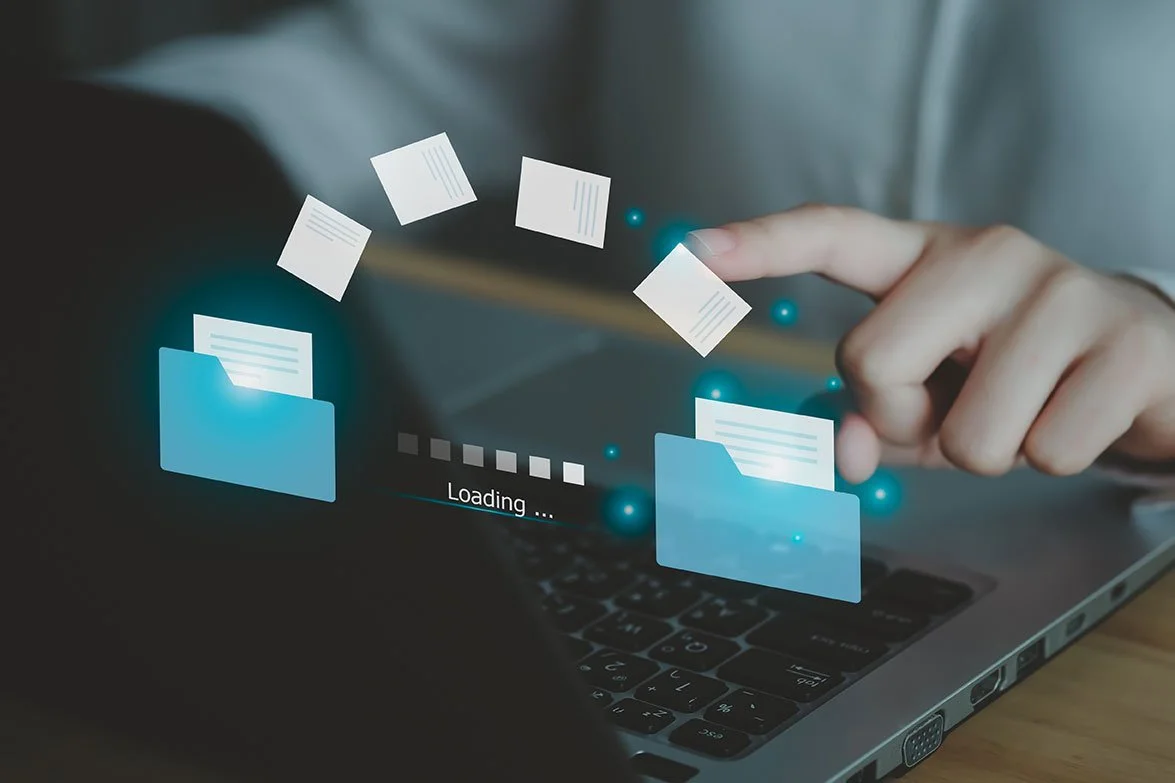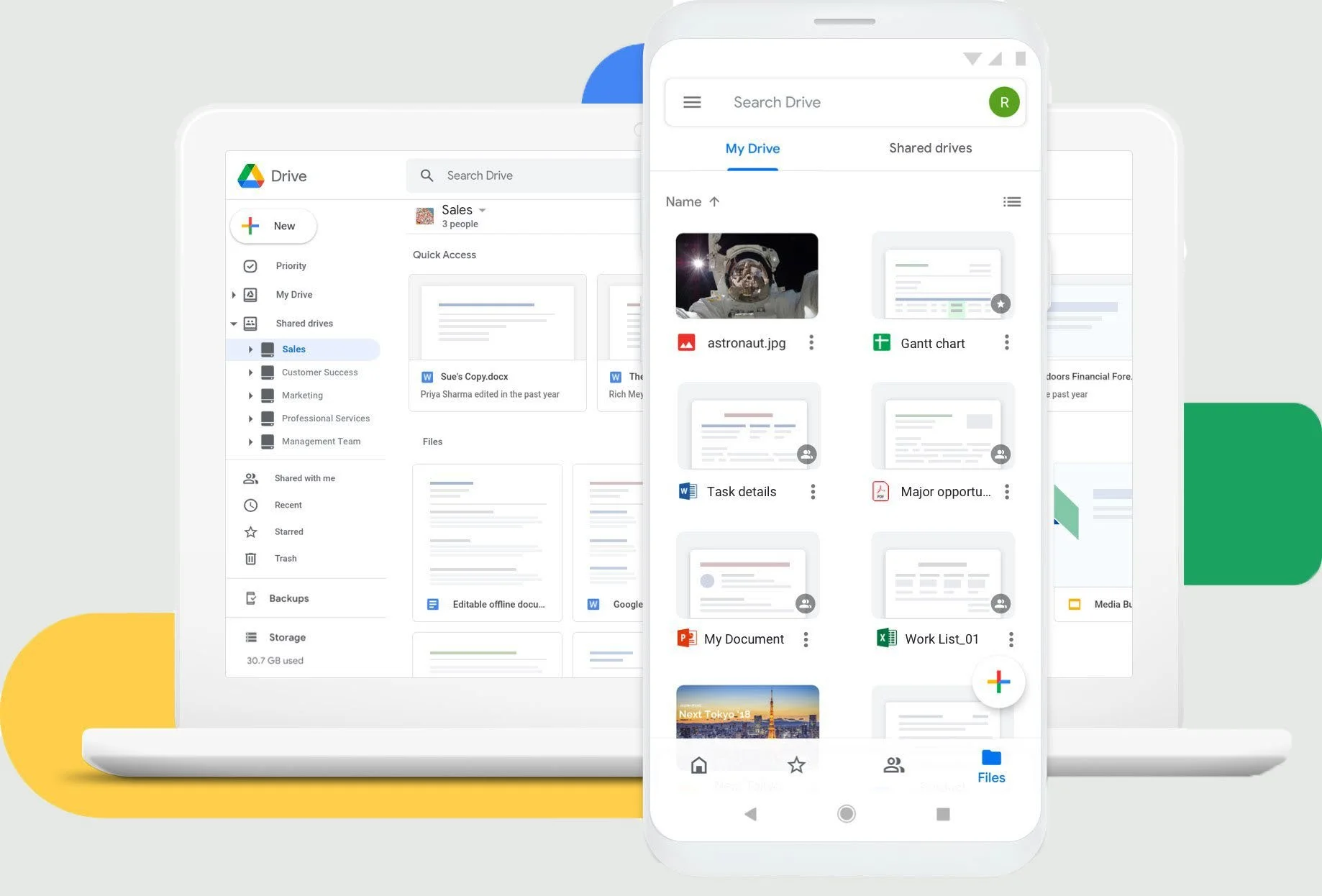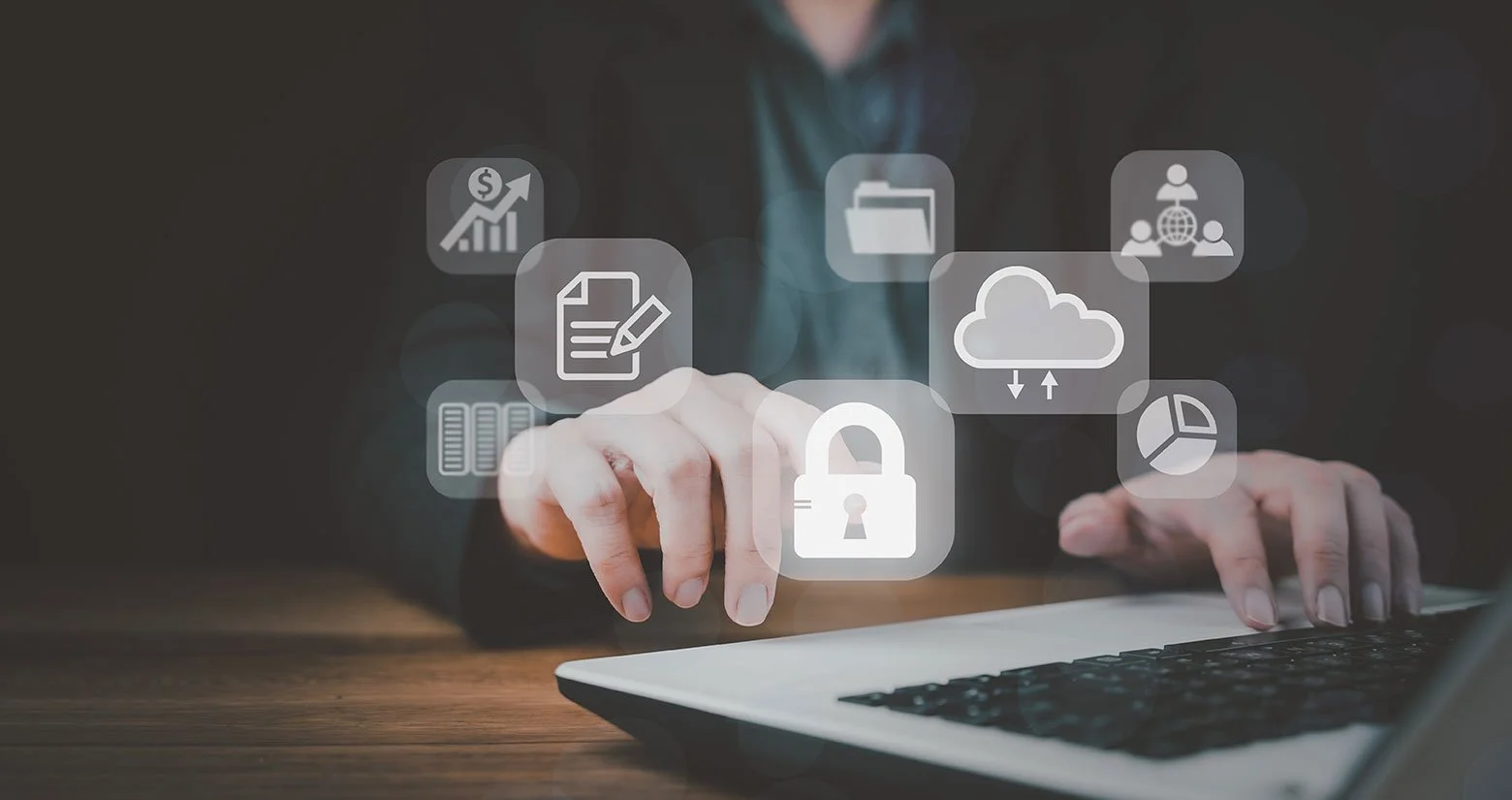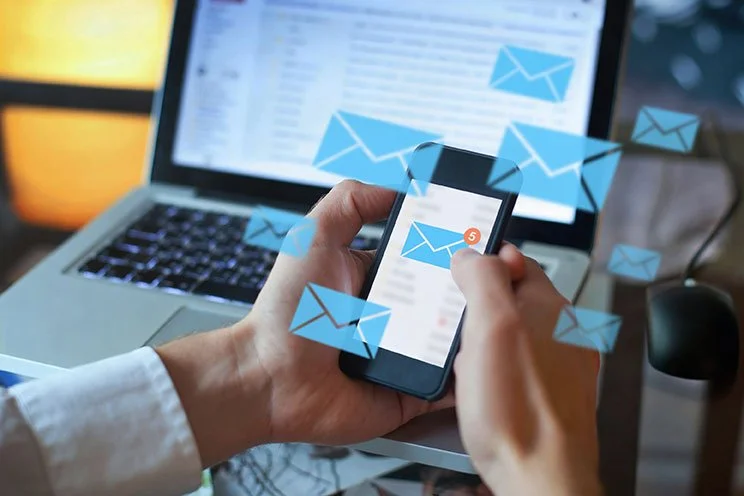How to Send Large Files via Hotmail?
If your file is too big to attach to a Hotmail message, Smash can help: it’s fast, secure, and free!
IN THIS GUIDE, YOU’RE GOING TO READ:
1. Wait: Is It Hotmail or Outlook?
2. The Attachment File Size Limit on Hotmail
Attaching a file to an email and clicking send is simple – or it should be simple. If the file you are trying to send is too large to attach to the email, you’re going to run into an error message and quickly get frustrated. While there are some great plug in options available to send large files via Outlook and other desktop clients, sending a large file with a webmail service like Hotmail can be more of a pain. But don’t fear: there are solutions out there that will allow you to send a file of any size with your stock-standard Hotmail account – and without spending a penny, too!
In this article we explain what the attachment limit is for Hotmail, why it exists, and how to get around it by using one of three different strategies so that your large file gets where it needs to go.
1. Wait: Is It Hotmail or Outlook?
Hotmail is one of the OG webmail services. For a time, it seemed like everyone in the world was either using a free @hotmail.com or a free @yahoo.com email address. Then along came Google and it’s @gmail.com offer of huge storage and scale, and Microsoft got into the game with @outlook.com, and suddenly Hotmail was not so…hot.
Hotmail would be bought by Microsoft and though it changed name a couple of times over the years (remember MSN Hotmail? Or Windows Live Hotmail?) the @hotmail.com domain name still worked just as before. Today, if you visit hotmail.com you’ll find yourself redirected to Microsoft’s web version of outlook.com. But fear not: if you’ve retained your @hotmail.com email address from back in the 1990s, it works just the same as 2023’s @outlook.com service, and on the same web infrastructure, too.
2. The Attachment File Size Limit on Hotmail
Let’s be clear: every webmail service limits the size of the attachments that they allow. Whether it’s to save their own storage and bandwidth or to be sure that the email you send is accepted by the recipient’s email provider, a hard limit on the size of an email including its attachments is par for the course.
With Hotmail, the limit for attachments is a hard 25MB. Importantly, that’s the limit for all attachments to an individual email, not each of the attachments alone. This means that sending a 30MB video file as a Hotmail attachment is impossible and so is sending ten 4MB images. In both cases you’ll be over the hard limit and Hotmail will warn you that this email is just not going to be sent.
3. Why Does Hotmail Limit the Size of Attachments?
There are two main reasons that an email service like Hotmail limits the size of attachments.
The first is security. If there was no maximum size for an email the malicious actors could rapidly and easily overwhelm email servers with enormous files, slowing the network and causing all sorts of security issues for the provider. The service as a whole would grind to a halt and the user experience descend into chaos.
The second is reciprocity. Email as a service works because all providers align on open standards for sending and receiving email. An email provider that offers a 100MB attachment limit would not be able to guarantee delivery of these emails to accounts on other services.
Together, these two reasons explain most of why all email services limit their attachments to about the same size. Sure, there might be a 5MB higher-or-lower limit depending on the service that you choose, but Hotmail’s 25MB limit is right on industry average with Gmail (25MB), Outlook (20MB) and Yahoo (25MB).
4. Three Ways to Send Large Files With Hotmail
There are three good options for sending a large file with Hotmail using their webmail platform:
A file transfer service such as Smash
A file storage service such as Google Drive
A compressed archive such as a zip archive
Choosing the best one for your needs means comparing and contrasting the pros and cons of each, so read on!
Option 1: Send a Large File on Hotmail with a File Transfer Service
A file transfer service is purpose-built for moving a large file from one device to another. For email users, a file transfer service is a means to circumvent the attachment limits that webmail services like Hotmail impose on their users. With only a few clicks you can upload a file, generate a sharing URL, and copy it into the body of your email without ever running into a file size limit.
Here’s how it works with leading file transfer service Smash.
Smash is designed to handle files of any size. Free to all users, it comes with password protection and link customization as standard options, and its green credentials are well-established. Here’s how you send your file with Smash:
Go to the Smash website
Click on the icon in the center of the page and select the +100GB file on your device
Enter your email address and click Get a Link
Copy the link into your Hotmail message, and click send
Of course, Smash is more than just a web service. For Microsoft Hotmail, Microsoft Outlook and Microsoft Office 365 users, the Smash Plugin is the perfect way to send a large file of any size without ever leaving the email client. Once you have installed the plugin from the Microsoft Plug In Store, entered your Smash credentials (you’ll need a Smash account alongside your Hotmail account to use the plug in) sending a file is easy:
Click the Smash icon
Select the file you want to send
Follow the prompts, generate the URL and click on the red button to insert into the body of your email
On the web or with the plug in, Smash makes it easy to transfer files too big to send as a Hotmail attachment..
Option 2: Send a Large File on Hotmail with a File Storage Service
A file storage service is designed to offer cloud storage for files of all types. Well-known names like Google Drive, Microsoft OneDrive, Apple iCloud, and even Dropbox and their file sync service all offer similar functionality: they store your file, but these files can be shared with just a couple of clicks. While it is not made for transferring large files, this capacity is fairly standard across the industry today.
Here’s how it works with Google Drive.
Google Drive is not the only file storage solution out there but it is maybe one of the best known and it is easy to store and share files. Here’s how:
Login to Google Drive
Select Upload and then select the file on your desktop or mobile device, and click OK
When the file has completed uploading, select the file, right click, and select Share
Click the Link icon to copy the URL into your Hotmail message, and click send
Option 3: Send a Large File on Hotmail by Compressing It
You’re probably familiar with compressed files. You’ve heard of a ZIP file, for example, and probably ‘unzipped’ or ‘unarchived’ a file on your desktop or mobile device before. Compression is a means to reduce the size of a file to something that can fit within Hotmail’s 25MB limit. So, instead of ten 4MB images and a total of 40MB in attachments, you have a single archive file of 24MB and slide in just under the limit that Hotmail imposes.
Compressing a file or files is straightforward and easiest on a desktop device. Here’s how:
Select the files or the folder with the files inside you want to compress
Use a compression tool or functionality on your Windows or Mac device to ‘zip’ the files
Select the archive file to drag-and-drop it into your Hotmail message, or use Hotmail attachment feature to select the file from your machine, then click send
A couple of notes on compression, though.
First, unlike a file transfer service or a file storage service, the file you are sending is not the same file you wanted to send. Compression isn’t meant to change the file, but experience indicates that it often does. What’s more, it relies on your recipient unzipping the file when they receive it, and there’s a chance this can go wrong, too.
Second, compression will only go so far. If you have a 1GB file to send via Hotmail, you probably won’t be able to compress it down to 25MB. Indeed, if you have a 40MB file, there’s a good chance you won’t even be able to compress that file down to 25MB – there are technological limits on how compression works and how small the file can get.
Conclusion: The Best Way to Send a Large File with Hotmail
Three ways to send a large file via Hotmail – which one is the best? The answer is clear: it’s a file transfer service like Smash.
| Smash | Google Drive | Compressed Archive | |
|---|---|---|---|
| Security | ✅ ✅ ✅ | ✅ ✅ ❌ | ✅ ❌ ❌ |
| Cost | ✅ ✅ ✅ | ✅ ✅ ❌ | ✅ ✅ ✅ |
| Speed | ✅ ✅ ✅ | ✅ ✅ ✅ | ✅ ✅ ✅ |
| Ease | ✅ ✅ ✅ | ✅ ✅ ✅ | ✅ ✅ ❌ |
| User Friendliness | ✅ ✅ ✅ | ✅ ✅ ❌ | ✅ ❌ ❌ |
| Green | ✅ ✅ ✅ | ✅ ❌ ❌ | ✅ ✅ ❌ |
A file transfer service like Smash comes out on top for a few clear reasons:
Smash includes password protected transfers as standard, while sharing from Google Drive does not and a compressed archive will often get flagged as malicious even if it is completely harmless
Smash and compression are both essentially free to use, while you’ll pay a monthly fee for a file storage service once you hit their low free tier limits
Smash and Google Drive are both user friendly, but the compression/decompression process can cause issues at either end of a file transfer
Smash is out in front with outstanding green credentials that leave file storage services and their permanent storage, and compressed archives (that live on email servers forever) well behind
Smash is available on mobile devices (iOS and Android), via a desktop app for Mac, via an API for developers, and through any web browser at fromsmash.com. If you use Microsoft Outlook on desktop or on the web and have a Smash account, you can also install their plugin to make sending files a breeze from your email client, too!
Need To Send Large Files via Hotmail?
Use Smash, it’s no file size limits, simple, fast, secure and free.