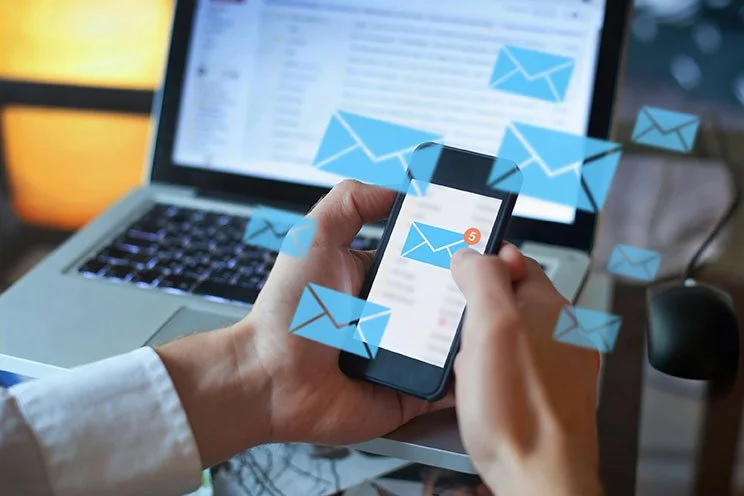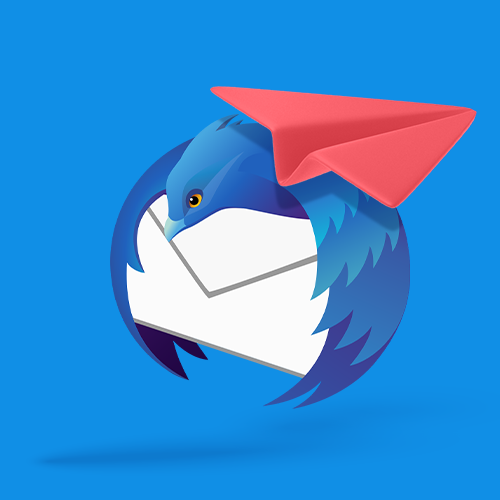How to Send Large Files via Yahoo! Mail
It’s one of the most popular webmail platforms in the world, but how do you transfer large files in email with Yahoo! Mail?
IN THIS GUIDE, YOU’RE GOING TO READ THE 3 OPTIONS TO SEND LARGE FILES VIA YAHOO! MAIL:
Yahoo! Mail is one of the original large webmail services. Launched in 1997, it attracted millions of users and retained just as many in the years that followed. Over more than 25 years of updates, upgrades, and new features, Yahoo! Mail today represents a solid webmail option for individuals and enterprise alike. Today, more than 225 million people rely on Yahoo! Mail for their personal or business email needs, but a lot of them regularly run into the same issue: how to send large files via Yahoo! Mail?
Yahoo! Mail, like all other email platforms, enforces a strict limit on how large an attachment to an email can be. Meeting the industry standard, at Yahoo! that limit is 25MB. Any bigger than that and the email won’t be sent, leaving individuals, creatives, and professionals in a rough place.
Nonetheless, there are ways around this limit. In the article below we’ll cover three options and explain what the best way to send large files via Yahoo! Mail is.
1. File Transfer Service
A file transfer service is a purpose-built solution to sending a file that is too large to attach to a Yahoo! Mail email. There are plenty of file transfer services to choose from and they all offer similar functionality and a somewhat standard user interface. With a couple of clicks you can select a file, upload it to the file transfer service, generate a shareable link, and copy it straight into your Yahoo! email. File transfer services are fast, easy to work with, and reliable.
But which file transfer service should you choose? There’s only one answer to that question, and it’s Smash.
Smash includes all the features that the leading file transfer services offer – and then some! Unlike other file transfer services, Smash puts no limits on the size of the file that you are sending. 1GB, 10GB, a terabyte or more, it doesn’t matter. If you can upload it, you can send it with Smash – for free! You can customize the transfer link you include in your Yahoo! Mail email, password protect your transfers to stop them falling into the wrong hands, and your recipient can even preview the file you’re sending before they download to save on bandwidth and make sure it’s what they expect.
Smash is available through any browser at fromsmash.com, on dedicated iOS and Android apps for transfers on the go, through a native Mac application, and an API for professionals and organizations that send large files as part of their everyday workflow.
2. Cloud Storage Service
Yahoo! Mail doesn’t have a dedicated cloud storage service in the same way that Google’s Gmail has Google Drive, or Microsoft Outlook has Microsoft One Drive. It is possible to connect a cloud storage service to your Yahoo! Mail account, however, and this can make transferring a large file a little easier.
To connect a cloud storage service to Yahoo! Mail you should:
Open the Yahoo! Mail app
Tap the profile icon in the top left corner
Select Settings, then select Connect services
Select your cloud storage service from the list, and sign in with your login and password
Tap Allow to finalize the connection
Once your cloud storage service is connected, you’ll have an easy way to attach PowerPoint, PDF, audio, and video files to your Yahoo! Mail emails with ease. If a file is bigger than the Yahoo! 25MB limit, a link will automatically be generated and inserted into the email.
The workflow is very clean, but there are a few drawbacks to using a cloud storage service. For one, it’s yet another service you’ll need to sign up for, and it comes with its own limits for storage, too. If you fill up your cloud storage with too many large files, you’ll either be paying for more space or unable to send the file that needs to move today. As well, while the link that you share in the email will give access to your file, it’s not password protected access nor is it temporary. In fact, you don’t have control over the sharing settings when you use the Yahoo! Mail connected cloud storage service in this way.
In short, it’s an easy option and the workflow is smooth, but there are downsides that you need to be aware of before stumping for the cloud storage service option.
3. Reduce the Size of the File
In some circumstances, the large file that you are trying to send might just be a little bit too big to attach to your Yahoo! Mail email. Perhaps it’s an audio file that comes in at 28MB, or a PowerPoint presentation that touches 30MB, or even a PDF that delivers the inevitable ‘Attachment too big’ warning.
If your file is only a little bit bigger than the 25MB limit, you might be able to reduce the size of the file. For image files, this can mean resizing the image, reducing its resolution, or cropping the picture in some way. For other files, though, the solution is to compress the file, most commonly using a ‘zip’ application. By compressing the file, the size is reduced and – with a little luck – you’ll have a file that is compressed enough to attach to your email, thus you can transfer this zipped file through Yahoo! Mail.
But beware: there are a couple of things you’ll want to consider before reducing the size of your file by resizing or compressing it.
Resizing an image or reducing its resolution necessarily means a lower quality image arriving in that inbox. That might be fine for a picture being shared with family or friends, but if you’re a creative professional or even if you just want to share that image in all its beauty, you’ll be selling yourself short. Compression, too, has its issues. You’ll have to cross your fingers that the file is not corrupted when it is compressed or when it is unzipped at the other end, and you’ll need to be sure that your recipient can unzip it on their machine – and that’s if you can get past the spam filters that cast a side eye at zip files and their reputation for carrying malware.
Conclusion: The Best Way to Send Large files via Yahoo! Mail
Forget a cloud storage service or compressing your large files into nothing; the best option to send large files via Yahoo! Mail is a file transfer service, and the best file transfer service is Smash.
With Smash, there are no worries when it comes to the size of the file that you are sending – if you can upload it, you can send it with Smash. Smash is secure, robust, reliable, fast, and it has a user interface that is as simple as click, select, copy the link, and go! It’s the perfect solution for the next time that Yahoo! Mail tells you it’s impossible to send that email because the attachment is too big. And, because it’s free and available on every browser and on every device, there’s no reason not to try it today!
Need To Send Large Files Via Yahoo! Mail?
Use Smash, it’s no file size limits, simple, fast, secure and free.
Frequently Asked Questions
-
Not a chance. Only Smash allows you to send a large file of any size for free, and it comes with link customization and password protection options that other services charge big bucks for.
-
It will, but be careful because it might not be the link you want. Cloud storage services like Google Drive allow you to set the access that a recipient has to your file (for example, View-only, Suggest-only, or offering full editing rights). The link you generate in Yahoo! Mail is the most open of these, and it might not be the sort of secure sharing you are looking for.
-
Yes, in fact it is a common problem. Horror stories abound online of major projects where files were corrupted in the compression or decompression process. While it can be a solution to consider in certain specific cases, it’s also putting your data at risk of being unusable at the other end.