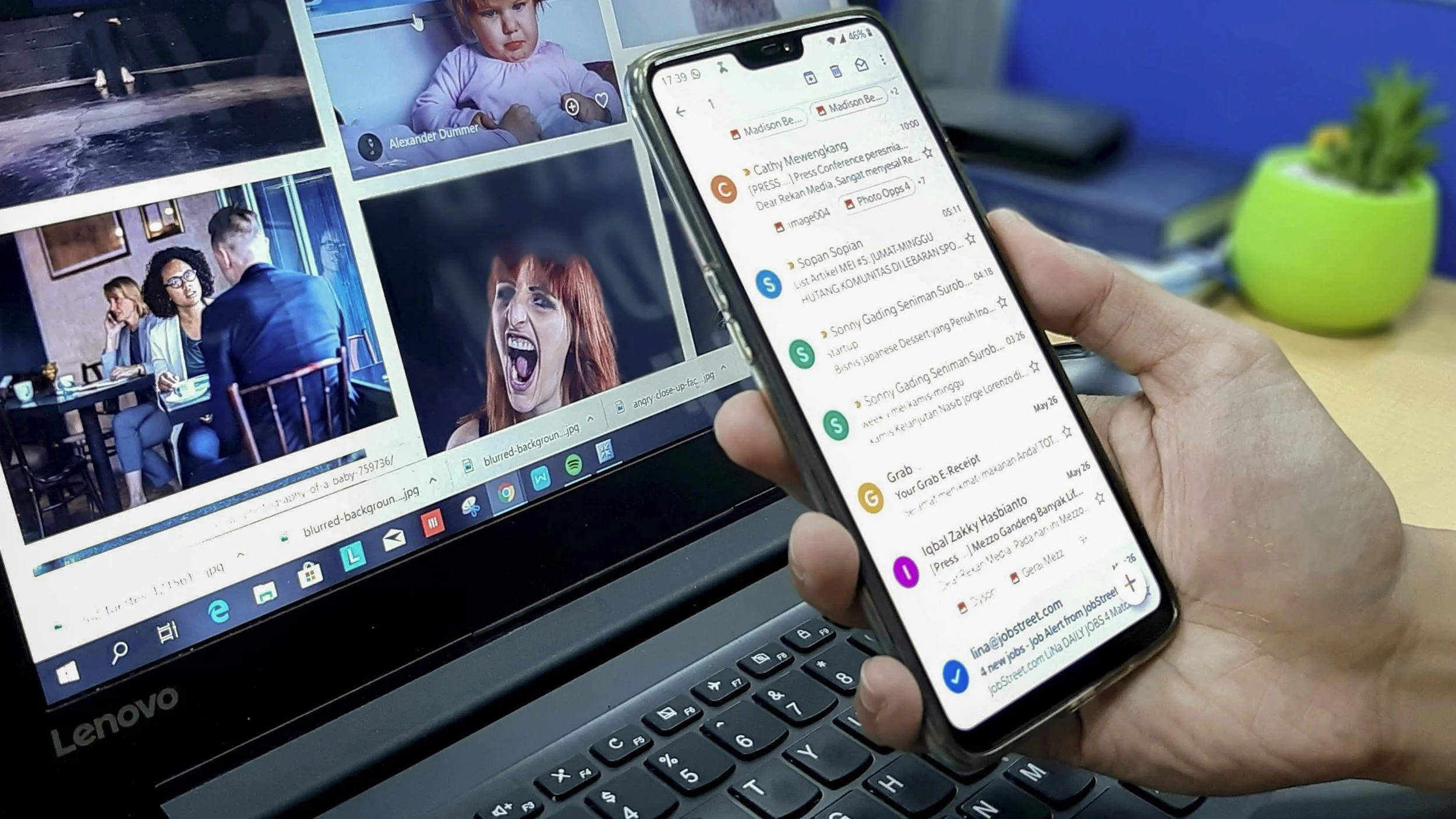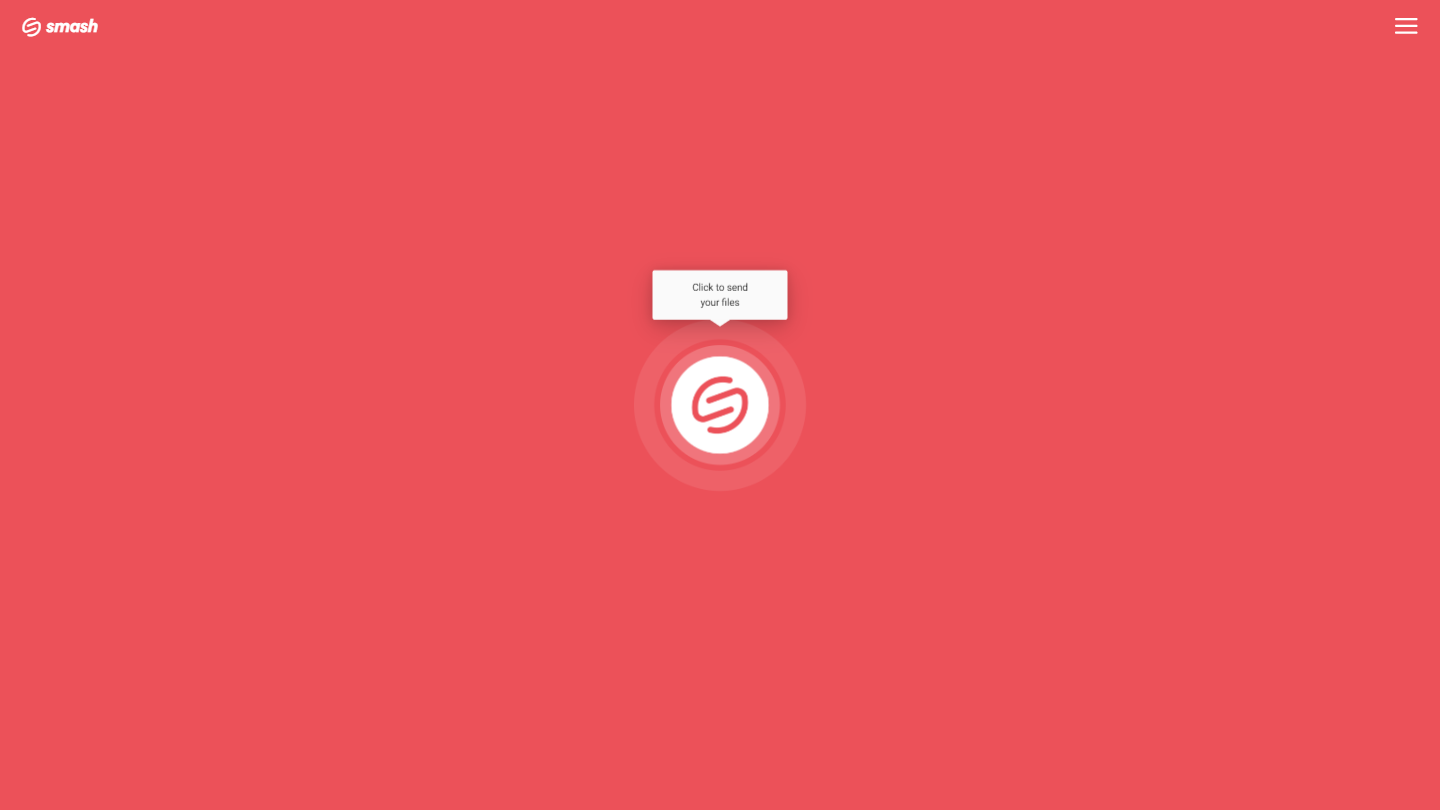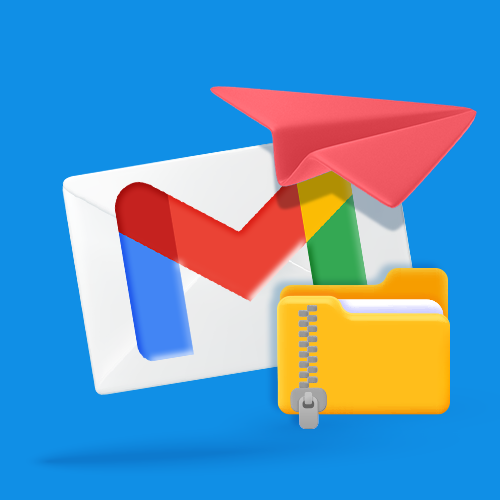How to Send Zip Files in Yahoo
Don’t zip your large files to send them with Yahoo Mail – Smash them instead!
IN THIS GUIDE, YOU’RE GOING TO READ THE 4 OPTIONS TO SEND LARGE FILES VIA YAHOO:
3. Pros and Cons of Sending Zip Files
4. Smash: The Safer Alternative for Sending Large Files in Yahoo
Sending an email with Yahoo is something people have been doing since October 1997. Yes, for almost 30 years people have been opening their Yahoo email client, tapping out messages, and sharing them with the world. Nearly a quarter of a billion people still rely on Yahoo as their primary email client today, but a lot of them find themselves asking the same question: how can I send a large file on Yahoo?
Yahoo Mail, like every other email service, limits the size of the mail that they carry. A simple message is rarely a problem but try attaching too many files or too large an individual file to a message and you’ll run into the dreaded error message. Anything larger than 25MB will set off the alarms and you’ll be stuck with a file to send but no easy way to send it.
In such cases, many Yahoo Mail users turn to compression and in particular to zip archives. By compressing or zipping their files or folders, it can be possible to send a file that is larger than 25MB as an attachment to a Yahoo message. But is this hack all it pretends to be?
In this article we’ll walk you step by step through how to zip a large file and how to attach it to a Yahoo Mail message. We’ll also explain the pros and cons of transferring a large file as a zip archive and explore an alternative that is just as simple but a hundred times more likely to avoid corrupted data and security nightmares.
1. Zip Your File
To send a compressed file you first need to zip that file. It’s not difficult and the steps are similar on both Windows and Mac machines. The days of needing to download a compression application are long gone and these days it only takes a couple of clicks before you have a zip archive ready to go.
Zip a File on Mac:
Select the file or folder and right-click on it
From the context menu, choose Compress
Your Mac will automatically create a zip archive or your file or folder. When it is done, you’ll find that zip file in the same folder as the original file.
Zip a File on Windows:
Select the file or folder and right-click on it
Select Send to and then Compressed (zipped) folder
As with the Mac, the zip archive will be in the same location as the file or folder you chose to compress.
2. Attach a Zip File in Yahoo
Zip archives are just another file type for Yahoo Mail and attaching it to a message is no different to attaching an image or a document. It’s easy and if your file is you will be just a click away from sending your zip file where it needs to go. Follow these steps:
Compose your message in Yahoo
Click the Attach Files (paperclip) icon
Select Attach files from computer, then locate and select the zip file
Click Open
Once your zip file is attached and your message is complete, hit send and your message and file are on their way – or at least it should be on its way. There are a couple of potential problems you’ll need to avoid that come with transferring large files as zip archives and they trip a lot of users up.
3. Pros and Cons of Sending Zip Files
Life is about choices and sending a zip file is no different. There are some real advantages to sending files in a zip archive by Yahoo but there are some disadvantages to be prepared for, too. Here’s what to keep in mind when sending zip files by email: the good, the bad, and the ugly.
The Good
Email is stock standard and dead simple. Everyone has an email address, and everyone knows how to download an attachment. Someone who receives a zip archive by email know how to download it to their machine because they do the same thing every day for images, video, audio, and documents.
Zip files are consumer standard for compression. Sure, there are other compression algorithms out there and you can compress a file on a Mac or a Windows machine using a different application – but why would you? Zip is the standard for consumer compression, it’s built into just about every sending and receiving device, and this means you won’t be surprising anyone by sending a zip file by Yahoo.
An easy ‘hack’ to avoid Yahoo’s file size limit. It’s a shortcut, a hack, a workaround, and – if it works – then it’s a time saver, too. An original file that is just above the size limits for sending a large file by email can be zipped, attached, and sent on its way without a second thought. No more email attachment size limits for you!
The Bad
Zipping a file might not achieve much. You might be able to zip a 30MB PowerPoint presentation into a 20MB zip archive that you can attach to your Yahoo email. However, compressing a 1GB movie or a 250MB album of images down to an archive that can be attached to an email is basically impossible. The use case for zipping a file to get around a file size constraint is limited, and many large, high-quality files won’t even be impacted by running them through a zip compression application.
If you zip it, someone else has to unzip it. Zipping a file is only the first step of the sharing process; at the other end of the chain, the person receiving that archive will have to unzip the file to unlock the original and this is where problems can arrive. Corrupted zip files are a common reality for many, so much so that whole software applications exist today just to try and repair corrupted zip archives and the files they have broken. There’s a real chance that sending an archive file means your original never arrives at all.
The Ugly
Zip archives have a well-earned bad reputation for security. Bad actors have long used zip files to hide viruses, malware, and malicious code from unsuspecting recipients. For this reason, system administrators and email clients alike have sometimes automatically striped zip archives from incoming mail to avoid issues that might arise and to keep their systems safe from harm. The tradeoff (missing out on a file vs keeping a system secure) is presumed to be worthwhile, but this is bad news for people just trying to send a large file to a friend, family member, colleague, or client.
In summary, while there are some reasons why sending a zip file might be a quick fix to a tricky situation, there is plenty that might go wrong, too. From corrupted data to system admins zapping your zip folder on sight, there’s a good chance your compressed archive won’t make it to your recipient safely. Luckily, you have an alternative: Smash.
4. Smash: The Safer Alternative for Sending Large Files in Yahoo
Smash is a file transfer service that is built from the ground up to be the best way to send a large file online. With Smash you aren’t making the file smaller, sending it in parts, cutting it into different pieces just small enough to attach to an email, or compressing your data to make it fit into Yahoo’s file size limits for email attachments. Instead, you are sending exactly the same file that is sitting on your desktop or mobile device to another person. What you see and send, they receive and open. No tricks, no compression, and no unzipping.
The Smash URL you send points directly to a complete and un-doctored copy of the file. It’s entirely secure, encrypted end to end, and password protection is available to make sure that only your recipient can access the file. It’s fast, smooth, integrates perfectly with Yahoo and other email platforms like Gmail and Outlook, and it’s free. Here’s how to avoid zipping a file and send it with Smash instead:
Go to the Smash website
Click on the icon in the middle of the screen, select your file, and upload it to Smash
Add your email address, add password protection if required, and then copy the unique URL
Paste the URL into your Yahoo message and send it on its way
It’s super-fast, completely secure, and just so easy. With Smash the only thing you are adding to your email is a link and, because it is free to use, you’ll never have to zip another file and cross your fingers hoping it all works out!
Conclusion: Smash Your Large Files on Yahoo!
We’ve all been faced with trying to attach a file that is just a little too big for our Yahoo client to accept and zipping that file can seem like a good option. Weigh the pros and cons, though, and you’ll conclude that it’s far better to get around the Yahoo file size limits by sending that file with Smash than compressing it and hoping that nothing goes wrong.
With Smash, though, you get all the benefits of sending a file in a Yahoo email but without any of the headaches. Your file is never corrupted, chopped, and changed, and no algorithm messes with the resolution of your images of videos. In short: what you send is what arrives, no ifs, buts, or ands.
Smash is totally security, super quick, and you don’t ever have to worry about whether a compression algorithm will bring your file down below Yahoo’s 25MB limit. Your recipient doesn’t need to install any new software, unzip an attachment, or try and figure out just what got corrupted in the mess they just downloaded. Instead, with Smash, you just hit a link and voila, the file is downloaded.
Best of all, Smash is free. No matter how large the file you are sending, no matter who you are sending it to, and no matter how often you use the service, it’s free to upload, send, and download alike. Smash has native apps for iOS, for Android, and for Mac, and it’s available to users on every web browser at fromsmash.com.
Need To Send Large Files Via Yahoo?
Use Smash, it’s no file size limits, simple, fast, secure and free.
Frequently Asked Questions
-
It’s true: at Smash, there are no limits on the size of the file that you are sending with Smash. No matter how big your video file might be, Smash can send it where you need to go in complete security, and lightning fast, too.
-
Not at all. While you can zip a file in a few seconds, attaching it to a Yahoo message means uploading a copy of that file to the Yahoo servers. Sending that same file to Smash takes the same amount of time, meaning that there’s no difference in terms of time between the two methods.
-
Yes, Smash is really free – that’s ‘free’ as in beer – and there’s no catch! You can send a file of any size to anyone via Smash for free, no matter where you are located or how many times you use the service. If you like Smash (and we think you will!) and want to upgrade or if you want to integrate Smash into your daily workflows using an API, there are paid tiers you might consider, but sending a file has always and will always be free on Smash.